In the Paint Panel or Brush Options window set Min Opacity and Max Opacity, and in the Brush Options window set Color Opacity.
See also Sketch on a Cintiq.
Opacity is a way of representing how “see-through” a brush’s paint is. (Opacity is the opposite of transparency.) You cannot see anything underneath paint that has an opacity of 1. The lower the opacity, the more you can see through the paint. Paint that has an opacity of 0 is perfectly clear and invisible.
See Change the opacity of an image layer.
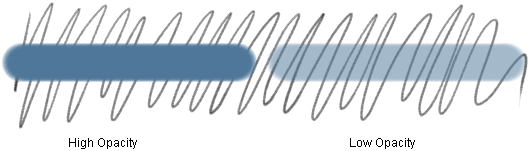
Most brushes in Alias have two types of opacity: brush opacity (controlled by the Min Opacity and Max Opacity options) and paint opacity (controlled by the Color Opacity option).
The difference between brush opacity and paint opacity becomes noticeable when you paint more than once over the same spot. If the brush opacity is less than 1, the paint will build up and become more opaque. If the paint opacity is less than 1 (and the brush opacity is 1), the paint will not build up.
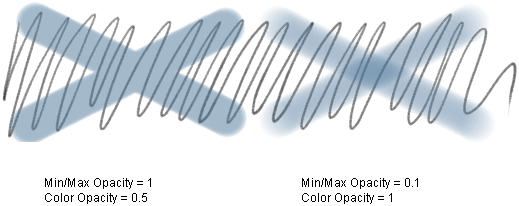
In addition, you can make the brush opacity change based on how hard you press the stylus on your tablet. The Min Opacity is the minimum opacity for the brush (when you press lightly with the stylus) and the Max Opacity is the maximum opacity for the brush (when you press hard with the stylus). If you do not want the opacity to vary with stylus pressure on the tablet, set the Min Opacity and the Max Opacity to the same value.
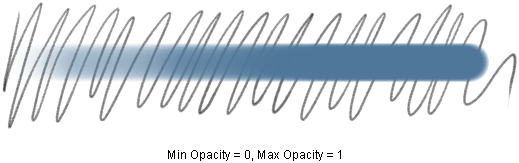
Do any of the following: