The File Texture Parameters let you set an image to be used as a texture map (or a sequence of images to create an animation), and lets you control the image quality.
The image file used by the File texture. If you type only the file name, the system looks for the image file in the pix directory of your current working
project, unless Preferences > General Preferences has been set to direct all searches to a common pix directory. If the file is not found there, the system looks in ALIAS_INPUT_PIX_DIR. If the file is found, the full path is displayed in the Image field.
has been set to direct all searches to a common pix directory. If the file is not found there, the system looks in ALIAS_INPUT_PIX_DIR. If the file is found, the full path is displayed in the Image field.
Appends the frame extension number (Frame exten.) to the Image file name and to any images in the Per Object Images list. To use a sequence of image files to create an animation, set Use ExtensionON and then animate the Frame exten. value. The default setting is OFF.
The frame extension number that will be appended to the Image file name and to any images in the Per Object Images list. To use a sequence of image files to create an animation, set Use ExtensionON and then animate the Frame exten. value. If Use Extension is OFF, the Frame exten. value has no effect.
The anti-aliasing technique applied to the image file during rendering. The higher order filters (QUADRATIC, QUARTIC, and GAUSS) only work when the File texture is mapped directly to a shader. The default setting is BLEND.
No anti-aliasing. This is useful for game designers who want to see pixels of a texture without any interpolation by the renderer.
Standard anti-aliasing (as in previous versions). This is the default setting.
Higher quality anti-aliasing, but slower performance.
Higher quality anti-aliasing, but slower performance.
Higher quality anti-aliasing, but slower performance. Use only if QUADRATIC is inadequate (extremely rare).
Higher quality anti-aliasing, but slower performance.
Caches the file texture. If Texture Caching is OFF in the Global Rendering Parameters window, the Cache setting has no effect. The default setting is OFF.
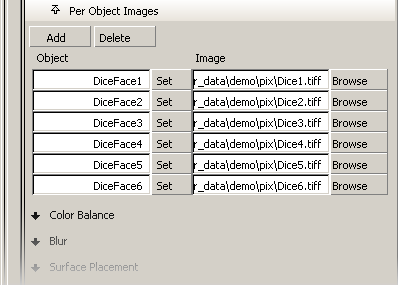
The Per Object Images section lets you create a list linking image files to objects so that different objects can use the same shader and File texture, but different image files. During rendering this list is examined. If the object is on the list, the corresponding image file is used. If the object is not on the list, the default Image (under the File Texture Parameters) is used.
If the default Image field is blank, then only the objects in the Per Object Images list will be textured. Conversely, you could turn off the file textures for specific objects by putting them in the Per Object Images list and leaving their Image fields blank. You must still assign the shader to the objects in the Per Object Images list.
Two notable uses for this feature are Alias Paint and Convert Solid Texture. In both cases you want to create the appearance of a single texture that spans several patches. Separate image files must be used; however, by using the Per Object Images list you only need one shader. Image files in the Per Object Images list are not displayed in the Multi-lister.