How to show the deviation (distance) between a set of meshes and a set of NURBS surfaces as a colored error map on the surfaces. How to show the deviation (distance) between two sets of meshes or two sets of NURBS surfaces as a colored error map.
Objects in reference layers can be selected from within this tool.
Display a Mesh-to-Surface deviation error map
 tool
tool
The deviation error map appears on the surfaces and a color ramp (deviation ramp) is displayed.

Display a Surface-to-Surface deviation error map:
 .
.
The deviation error map appears on the first set of surfaces and a color ramp (deviation ramp) is displayed.
Display a Mesh-to-Mesh deviation error map:
 .
.
The deviation error map appears on the first set of meshes and a color ramp (deviation ramp) is displayed.
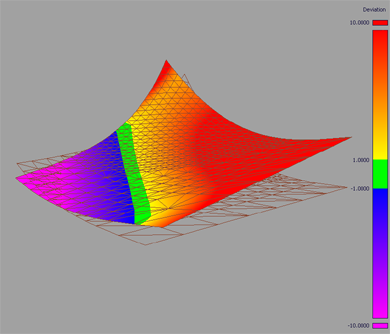
The color in the center of the ramp (green) identifies regions where the deviation is within an Acceptable Distance value. The colors at both ends of the ramp identify regions where the deviation is above a certain maximum value (Ramp Distance) in either direction. Between these two values, the surface displays intermediate colors as shown on the ramp.
Adjust the display of the color ramp
The color distribution on the ramp can be adjusted as follows:
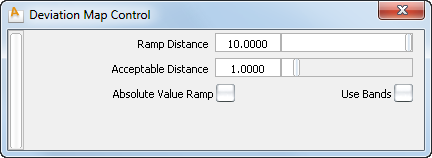
The deviation error map on the surface(s) updates.
The deviation error map is persistent during tumbling or other view manipulation. Modifications to the geometry cause the error map to update.
To remove the map, select the Shading Off button in the Diagnostic Shading section of the Control Panel, or any of the other Diagnostic Shading buttons.