In the Paint Panel or Brush Options window set Min Radius, Max Radius, Aspect, Rotation, and Brush Profile.
See also Sketch on a Cintiq
Brushes apply paint to a canvas plane in strokes. A stroke consists of a series of closely spaced stamps. (If you click a brush onto a canvas plane, instead of dragging the stylus, you will apply a single stamp of paint.) The default brushes (Pencil, Marker, Airbrush, and Solid Brush) have circular stamps. You can, however, control the size and shape of brush stamps to produce different types of strokes.
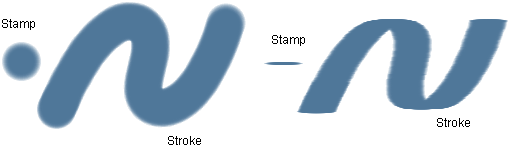
The size of a brush is based on its Min Radius (when you press lightly with the stylus) and its Max Radius (when you press hard with the stylus). If you do not want the size to vary with stylus pressure on the tablet, set the Min Radius and the Max Radius to the same value.
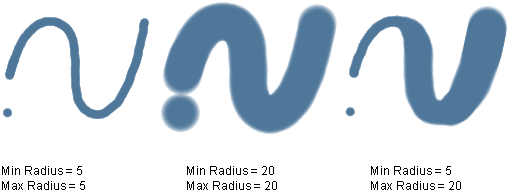
Do any of the following:
The shape of a brush is based on its aspect ratio. An aspect ratio of 1 means the brush stamp is circular. The lower the aspect ratio, the flatter the brush stamp. The angle of a flat stamp is based on the brush Rotation.
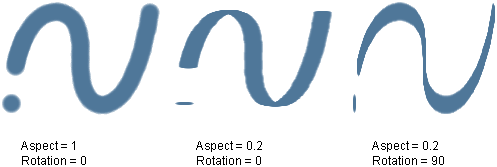
Do any of the following:
The profile of a brush controls the softness of the brush stamp edges.
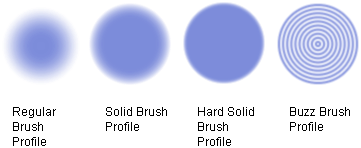
In the Paint Panel, or on the Stamp tab in the Brush Options window, set Brush Profile to Hard Solid, Solid, Buzz, Regular, or Custom. If you select Custom, an editable graph of the brush profile opens.
The Point Menu enables you to add, delete, or move points on the graph.
A slower slope represents a fuzzier edge; a steeper slope represents a sharper edge. The height of the graph represents opacity on a scale of 0 - 1.