If you are applying an additional trim operation to a primary surface that has been automatically trimmed when creating a secondary surface, you may see the following alert message:
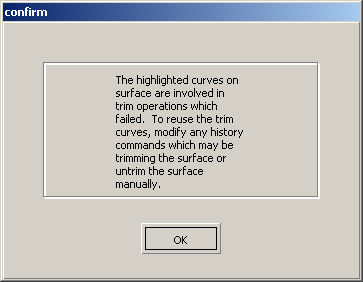
You may also see this message if you have performed a trim operation on curves created by projecting or intersecting curves or surfaces. The usual cause of the problem is that one of the initial surfaces (or curves) used to create the trim curve or secondary surface has been moved, resulting in a trim curve on one of the initial surfaces that no longer isolates an area that can be trimmed, and this has been diagnosed when you are attempting to create a new trim on the surface.
For example, this diagram shows a fillet created between two flat surfaces. One surface was moved, resulting in an incomplete trim surface. When attempting to create an additional trim on the surface (the circular hole), the problem with the now-incomplete trim curve was discovered.
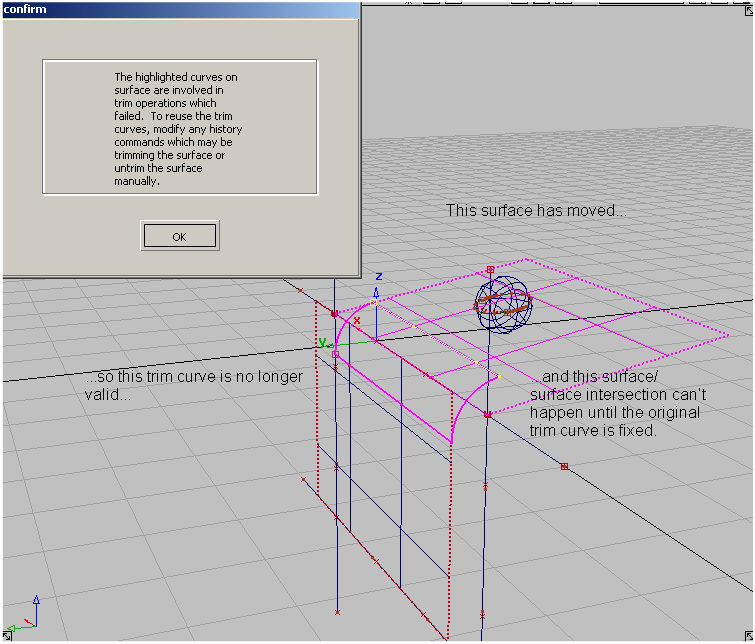
If the problem is based on a trim curve from a Project or Intersect operation, either move the projecting or intersecting curve or surface to create an acceptable trim curve again, or untrim and fix the trim curve.
You may have to perform multiple untrim operations to get back to the original trim curve that is causing the problem, if there have been several trim or secondary surface creation actions on the surface.