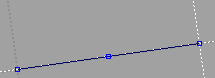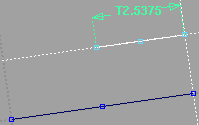Allows you to create a keypoint line parallel to another line or curve.
To draw a line parallel to a curve
- Click the
 icon, or choose from the .
icon, or choose from the .
- Click the curve to which the new line will be parallel.
- Guidelines are added for the curve, allowing you to line up the start and/or end points of the new line.
- If you click a curved line, the new line is parallel to the tangent where you click.
- Click the start point of the parallel line, or type a 3D coordinate to place the point exactly.
As you drag the start point, the tool displays the distance between the lines in current linear units.
- Click the end point of the parallel line, or type a 3D coordinate to place the point exactly.
As you drag the end point, the tool displays the length of the line in current linear units.
Line Parallel Options
-
-
Specifies the degree of the curve. The values range from 1 to 7. The default is 1.
 icon, or choose Lines > Parallel Line from the Keypoint Curve Toolbox.
icon, or choose Lines > Parallel Line from the Keypoint Curve Toolbox.