Allows you to create a series of alternating keypoint lines and arcs.
To draw alternating lines and arcs
 icon, or choose Line-arc from the Keypoint Curve Toolbox.
icon, or choose Line-arc from the Keypoint Curve Toolbox.
If you click the endpoint of an existing keypoint curve, the new line attaches itself to the end of the existing curve. Dragging the common endpoint moves both curves.
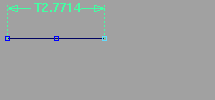
 to add the point freely.
to add the point freely.
 to align the point horizontally to the previous point.
to align the point horizontally to the previous point.
 to align the point vertically to the previous point.
to align the point vertically to the previous point.
As you drag the end point, the Line-arc tool displays the length of the line in current linear units.
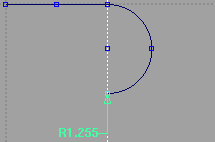
 to add the point freely.
to add the point freely.
 to align the point horizontally to the previous point.
to align the point horizontally to the previous point.
 to align the point vertically to the previous point.
to align the point vertically to the previous point.
As you drag the end point, the Line-arc tool displays the radius of the arc in current linear units.
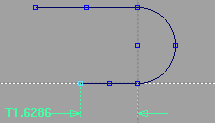
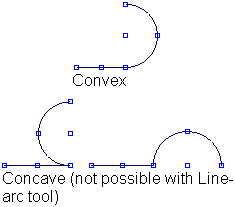
To get concave arcs, you must go back and edit the curve after creating it. See Edit keypoint curves.
For example, click the endpoint of a line segment twice to make the next segment a line. Click the endpoint of an arc segment twice to make the next segment an arc.