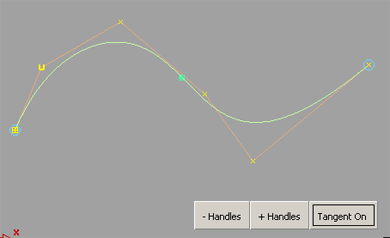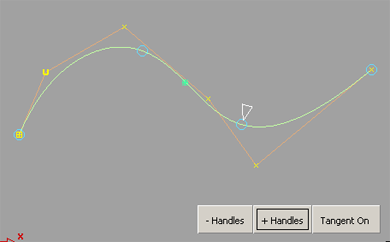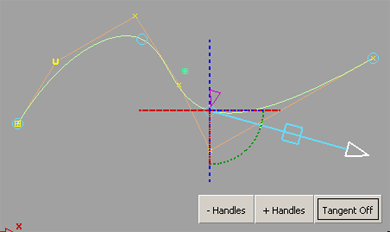Lets you stretch or reshape a curve by moving handles attached to the curve.
To stretch or modify the shape of a curve
- Choose
 .
.
- Select the curve to stretch.
Two control handles appear at the ends of the curve.
- Click the or buttons in the modeling window, to increase or decrease the number of control handles.
Note
The minimum number of handles is 2, and the maximum number is equal to the curve degree+1.
- Click a handle, and use the small triangle manipulator to move it along the curve.
- Click the button to bring up the manipulator on the active handle.
- Use the manipulator to modify the position or tangent of the curve at that point.
Stretch Curve Options
-
-
The handles can slide along the curve as you drag them. This option minimizes the changes to the curve from using .
The handles stay at the same parameter on the curve as they move (default).
Note
The first and last handles always stay locked to their parameters while dragging, even when the option is set to .
 .
.