Use the
tools in the Locators > Deviation sub-palette
to show comb plots measuring the deviation between objects.
Measure the exact deviation
between two curves at a single location
- Choose Locators > Deviation > Deviation.
- Click the first curve on the point from
which you want to measure.
- Click the second curve.
A measurement appears
indicating the distance between the selected point on the first curve
and the closest point on the second curve.
NoteThe curves can be
either free curves, surface edges, trim edges, isoparametric curves,
or curves-on-surface.
- Do one of the following:
- Drag the arrowhead to move the measurement
along the first curve. The measurement updates to show the distance
between the new point on the first curve and the closest point on
the second curve.
- Drag the label to move it.
Add a deviation comb plot
between two objects
- Choose the appropriate tool for the object
types you want to compare:
- Select the two objects. You must select
the objects in the order specified by the tool name. For example,
in Curve to Surface deviation,
select a curve, followed by a surface.
TipRemember that for
“curves” you can use surface edges, trim edges, isoparametric curves,
and curves-on-surface in addition to free curves. For all tools,
you can also select objects in reference layers.
The tool displays a deviation
comb indicating the deviation across the length of the objects,
labeling the minimum, maximum, and mean. The Mesh
to Surface deviation tool only displays the minimum and
maximum deviations.
- Do any of the following:
- Drag the
 to change the scale of the
quills.
to change the scale of the
quills.
- Drag the
 to change the density of
the quills.
to change the density of
the quills.
- Drag a label to move it.
View the exact numeric
values from a deviation locator
Choose Windows > Information > Deviation Table  .
.
- Press on a row in the deviation table
to highlight the corresponding position on the model with a red
arrow.
- To check for values within a certain
range, set the Gap Band Min and Gap Band Max options. Values within
this range are highlighted in the deviation table window.
- To show only the values within this range,
click Clip to Band.
- To save the current settings in the deviation
table window, choose Preferences > User Options > Save Options
 .
.
- To reset the range to the defaults, click Reset
Band.
- To save the information in a file, click Save.
You can then import the data into, for example, a spreadsheet program
for analysis.
TipThe deviation table updates as you change
the model.
 .
.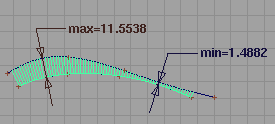
 .
.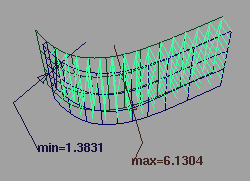
 .
.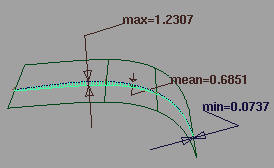
 .
.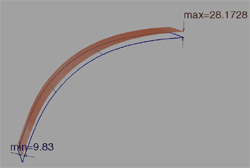
 .
.
 to change the scale of the
quills.
to change the scale of the
quills.
 to change the density of
the quills.
to change the density of
the quills.
 .
.
 .
.