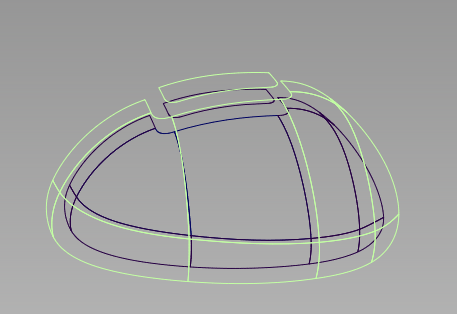When offsetting several surfaces with Object Edit > Offset, an arrow now lets you choose the direction of the offset so that all surfaces are offset in a unified direction, regardless of their initial orientation.
Another improvement lets you select the surfaces after entering the tool, as well as add (or remove) surfaces from the selection while using the tool.
In addition, options in the control window have been slightly re-arranged.
To offset several surfaces in the same direction simultaneously
Surface sets are created based on topology. Each set shows an offset preview of a different color with an arrow indicating the unified direction of the offset.
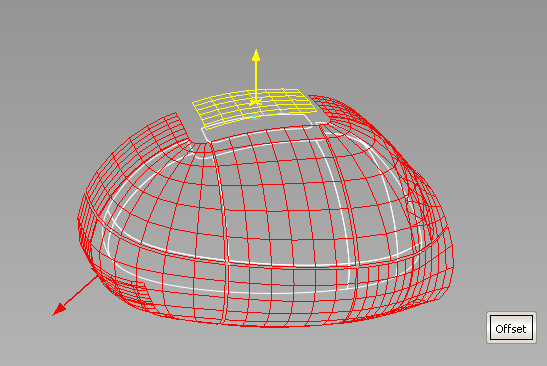
 key while clicking them
or using a pick box.
key while clicking them
or using a pick box.
The offset preview updates.
The offset surfaces are created and grouped.