We have re-designed the Curve Edit > Fit Curve tool to allow the fitting of a curve to other types of curves beside section data. These include curves-on-surface, trim edges, isoparms (including surface edges and patch precision lines), and regular curves.
Fit Curve now uses a totally new fitting method, which gives much better results than the previous algorithm. As a side-effect, construction history on curves that were fitted with this tool in previous versions of Alias will be lost when importing those curves into Alias 2011.
The new functionality also includes:
To fit a curve to a curve-on-surface, trim edge, etc.
The control window opens.
The fitted curve is created, using the degree and number of spans in the control window.
The maximum deviation locator appears. (If you do not see it, make sure that the Deviation option is turned on in the control window).
Arrow manipulators appear at both ends of the fitted curve. Single arrowheads mean that the fitted curve extends to the very ends of the target curve.
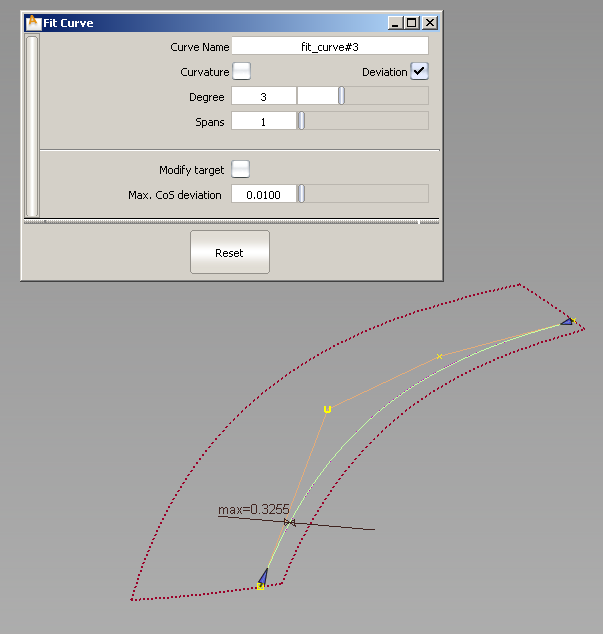
In this example we are fitting a curve to a curve-on-surface.
If Modify target is on, a warning appears, saying that the target curve-on-surface might be modified and its construction history deleted. If you choose to proceed, the fitted-curve is projected onto the surface to create a new curve-on-surface. The fitting operation is repeated with the new curve-on-surface as the target. This process continues until a solution (within tolerance) is found.
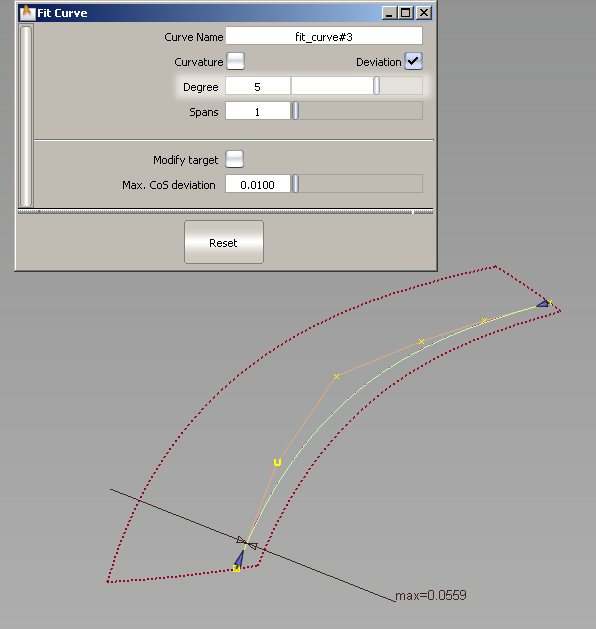
Changing the degree to 5. Max deviation is reduced to 0.0559.
Whenever an option changes in the control window, the fitted-curve is re-calculated and updated.
The fitted curve and maximum deviation measurement update.

A second fitted curve appears, with its own maximum deviation locator and arrow manipulators.
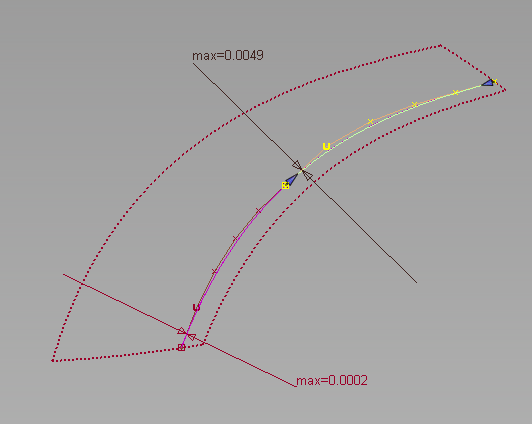
Each fitted curve can be selected independently and edited using the options in the control window and the arrow manipulators.
Default settings in control window
The default settings are as follows:
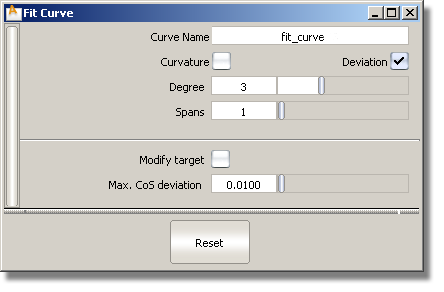
When you change these values, they are preserved for subsequent uses of the tool during the current session.
You can save different combinations of options to a shelf.
When these options are turned on, the default settings (for example, the scale applied to the combs) are controlled from the Curvature and Show deviations tools in the Control Panel.
Clicking the Reset button in the control window removes all the fit curve segments on the current target curve. It also restores the original curve-on-surface if it was previously modified by Modify target, but does not restore its construction history.
Using Ctrl + X or the Delete key deletes the currently selected fit curve segment.
Using Ctrl + Z or Edit > Undo sequentially undoes changes to the arrow manipulators of the currently selected fit curve segment. It does not apply to the deletion of a fit curve.