This tool (Evaluate > Pedestrian Protection) allows a car designer to evaluate pedestrian impact with a car hood. By knowing where the head impacts the hood, the design can be modified to reduce collisions with stiff under-structures.
Input to this tool consists of:
The output is a degree 1 curve (polyline) that lies on the hood and indicates where the top of the head of a pedestrian of the given height would impact the selected surfaces if the pedestrian was hit by the car and fell across the hood. The number of spans corresponds to the value of Impact Curve Samples in the control window.
The output curve has construction history and updates if the surfaces are modified. The input values can be modified through the option window or using the manipulator, and the curve is re-calculated.
To generate an impact curve
The surfaces turn purple.
A manipulator appears 100 mm in front of the selected surfaces.
The impact curve is calculated and drawn. An annotation is attached to the curve showing the corresponding pedestrian height.
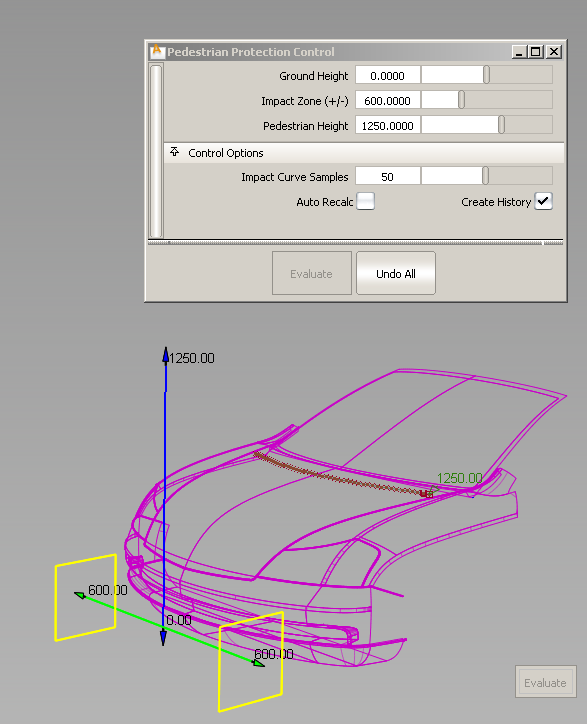
 toggles the selection. See Additive Selection mode for more
details on the new Selection Options.
toggles the selection. See Additive Selection mode for more
details on the new Selection Options.
The impact curve and its annotation update.
After exiting the tool, you can still edit the impact curve’s parameters by choosing Object Edit > Query Edit and selecting the impact curve, or by selecting the impact curve first then re-entering the Pedestrian Protection tool.
Since the impact curve has construction history, modifying the input surfaces (for example by pulling CVs) causes the curve to update.
Click Undo All to remove the impact curve and start again.