How to draw a keypoint line that is parallel to an existing curve, or at a specific angle to an existing curve.
Draw a line parallel to a curve
 .
.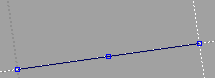
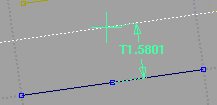
Draw a line at an angle to a curve
 .
.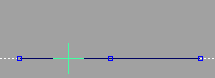
If you click a curved line, the new line will be drawn at an angle to the line that passes through the end point of the curve.
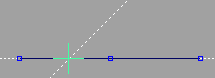

I want to edit the coordinates, parallel distance, or angle after I create a line?
Choose Windows > Information > Information Window  and change the parallel
distance or angle.
and change the parallel
distance or angle.
The relationships between keypoint curves are maintained until you manually reshape one of the curves.