Allows you to create a
keypoint line at an angle to another line or curve.
To draw a line at an angle
to a curve
- Click the Line at Angle
 icon, or choose Lines
> Line at Angle from the Keypoint Curve Toolbox.
icon, or choose Lines
> Line at Angle from the Keypoint Curve Toolbox.
- Click the start point of the new line
on the curve from which it will angle off.
If you click a curved line, the new line is
drawn at an angle to the line that passes through the end point
of the curve.
- If you want to project the line at an
exact angle, type the value of the angle and press
 (Windows) or
(Windows) or  (Mac). The Line
at Angle tool adds a new guideline at that angle.
(Mac). The Line
at Angle tool adds a new guideline at that angle.
- Click the end point of the new line.
As you drag the end point,
the Line at Angle tool displays
the angle in current angular units (degrees by default).
Tips and notes
- You can continue to change the offset
distance (for parallel lines) or angle in the Information
window. (See the Interface section of the Basic Tools
book.)
- These special relationship attributes
remain with the lines until you manually modify one of the lines.
- The relationship attribute for lines
created with the Line at Angle tool is called
Rel Angle (Relative angle). All lines have an attribute called Angle/Sweep,
which is the angle to the horizontal axis of the orthographic window,
as well as a Length attribute.
Line Angle Options
- Degree
-
Specifies the degree
of the curve. The values range from 1 to 7. The default is 1.
 icon, or choose Lines
> Line at Angle from the Keypoint Curve Toolbox.
icon, or choose Lines
> Line at Angle from the Keypoint Curve Toolbox.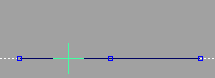
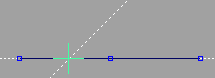
 (Windows) or
(Windows) or  (Mac). The Line
at Angle tool adds a new guideline at that angle.
(Mac). The Line
at Angle tool adds a new guideline at that angle.