A shape is a way to create a precise image that you can easily modify.
A shape’s shape is defined by a curve or set of curves. You can create a shape from any Alias curve, including curves-on-surface and surface edges. A shape also has fill and outline properties.
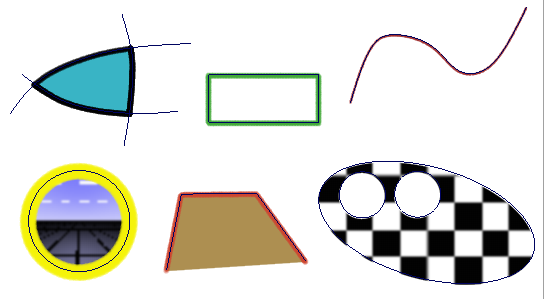
After you create a shape from a curve or set of curves, any changes you make to the curves (for example, scaling a curve or moving an edit point) will update the shape.
You can then use the original curves to build surfaces, and any changes you make to the curves will automatically update both the sketch and the model.
Shapes
appear in the Canvas Layer Editor window
in shape layers. A shape layer (indicated by  in the Canvas Layer
Editor window) is similar to an image layer (indicated
by
in the Canvas Layer
Editor window) is similar to an image layer (indicated
by  in the Canvas Layer
Editor window). An image layer contains paint and a shape
layer contains shapes. You cannot use a brush to apply paint to
a shape layer. If you try to paint on a shape layer, the cursor
will change to a
in the Canvas Layer
Editor window). An image layer contains paint and a shape
layer contains shapes. You cannot use a brush to apply paint to
a shape layer. If you try to paint on a shape layer, the cursor
will change to a  .
.
The first time you create a shape on a canvas plane, Alias automatically creates a shape layer and places the shape on that layer. Similarly, if the active layer is an image layer, when you create a shape Alias automatically creates a shape layer and places the shape on that layer. However, if the active layer is a shape layer, then Alias places the new shape in that layer.
A shape layer contains
an expandable list of all shapes in that layer. To expand a list
click the  .
.
You can perform the following operations on shapes:
You can also perform most image layer operations on shape layers and on individual shapes, including:
You can also name a shape in the Paint Panel when the shape is selected.
When you select a shape layer, it is highlighted in purple.
When you select an individual shape, it is highlighted in yellow (without affecting the active layer selection).
If you duplicate a shape layer, the layer is duplicated and converted into an image layer.
You cannot duplicate an individual shape.
You can export a shape layer as an image file. The size of the image file will be just large enough to contain the shapes in that layer; it may not be the size of the canvas plane.
You cannot export an individual shape.
To automatically create a shape as you create a curve, set Type to Image(fill) or Image(outline) for a shape, and Mask or Invisibility mask for a shape mask, in the Global Auto-Shape section.
See Protect areas using masks for more information on masks and invisibility masks.