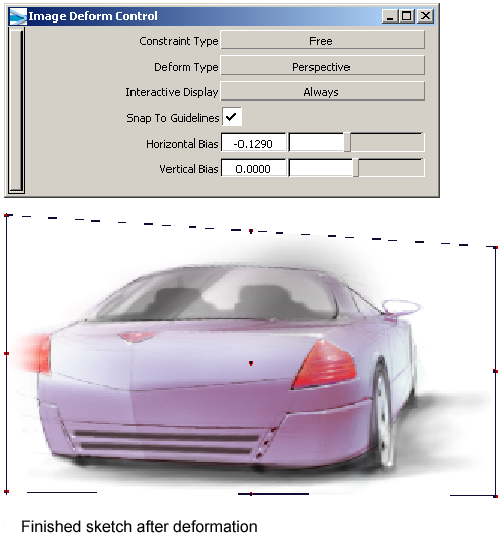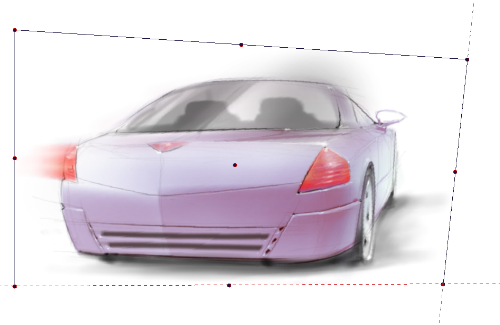Deform an image to correct
perspective
 ) or pick the layer to be
adjusted in the paint layer editor.
) or pick the layer to be
adjusted in the paint layer editor.
 . The active image layer
will display manipulator handles as shown below.
. The active image layer
will display manipulator handles as shown below.
Current settings of this tool:
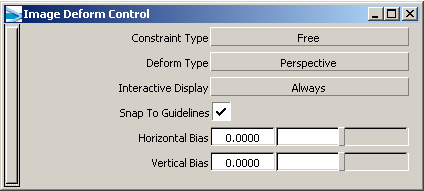
 . (Action = Unconstrained
corner deformation)
. (Action = Unconstrained
corner deformation) 
 to make the image wider.
(Action = Unconstrained edge deformation)
to make the image wider.
(Action = Unconstrained edge deformation)
 . (Action = Unconstrained
corner deformation)
. (Action = Unconstrained
corner deformation)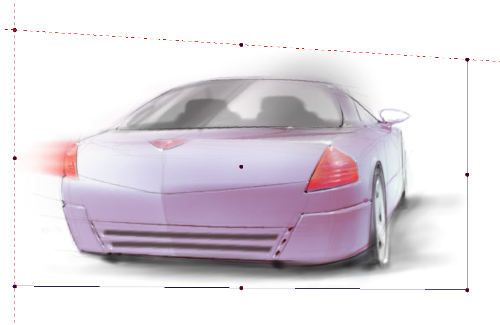
 to make the image wider
following the 2 point perspective guide lines. (Action = Constrained
corner deformation)
to make the image wider
following the 2 point perspective guide lines. (Action = Constrained
corner deformation)