Allows you to create a keypoint arc by putting down the two end points and specifying either the center or radius of the arc.
 icon, or choose Arcs
> Arc (Two Point) from the Keypoint Curve Toolbox.
icon, or choose Arcs
> Arc (Two Point) from the Keypoint Curve Toolbox.
If you click the endpoint of an existing keypoint curve, the new arc attaches itself to the end of that curve. Dragging the common endpoint moves both curves.
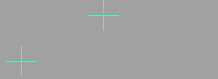
As you drag the center point, the Arc (Two Point) tool displays the radius of the arc in current linear units.
Specifies the degree of the curve. The values range from 2 to 7. The default is 6.
Specifies the number of spans in the curve. The values range from 1 to 14. The default is 1.
 , the Spans option
is not available.
, the Spans option
is not available.