Overlay canvases are canvases that are only visible from a particular viewpoint. They are used in the perspective window to create perspective texture projections, 2D roughs, or for annotation purposes (to create bookmarks).
You can grab a screen shot of a work in progress, and use the 2D image as a basis for further painting. The painted image can either be used for presentation of rough concepts, or you can project that painting back on to the model as a texture, and see it in 3D.
Transparent planes can be used to annotate a model. The annotations are associated with the particular viewpoint, so you can be sure they are seen in their proper context.
The viewpoint is accessible through one of the following methods:
To create a new overlay
plane, choose Canvas > New Overlay Canvas  . The options are almost identical
to Canvas > New Canvas
. The options are almost identical
to Canvas > New Canvas  .
.
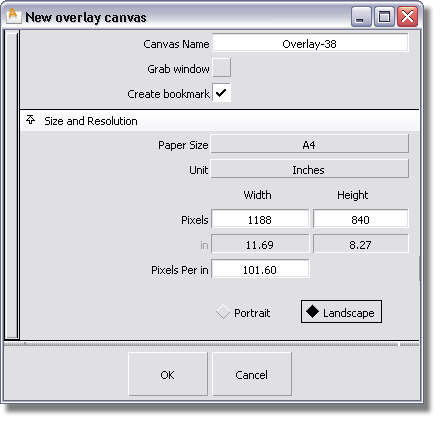
Remove the default name, and type a meaningful name for your overlay canvas in this field.
The name can also be changed later in the Construction Plane Editor or the Canvas Layer Editor..
If this option is checked, you can grab a screen shot of a work in progress, and use the 2D image as a basis for further painting. The image is added to the overlay canvas as a new layer called Screen Grab.
If this option is checked, a new bookmark is created that captures the camera position, shading information and annotations.
Choose a standard paper size (default is A4) to print on, or choose one of the following:
Custom – Lets you specify the dimensions of the overlay canvas in world size units (cm or in).
User
defined – Lets you specify the dimensions of the overlay
canvas in pixels only. The default values are 1900 by 1200 and can be
changed in the Paint section of Preferences > General Preferences  ❒.
❒.
Fit to screen – Lets you specify the dimensions of the overlay canvas in pixels only. The default values correspond to the current size of the window.
Specify if you want sizes to be displayed in inches or centimeters.
Specify the width and height of the overlay canvas in pixels.
Specify the width and height of the overlay canvas in inches or centimeters. This option is only available when Paper Size is set to Custom.
Specify the number of pixels per inch (or mm), that is, the resolution of your overlay canvas.
Choose between a Portrait (vertical) or Landscape (horizontal) orientation for your overlay canvas.