Creates a new sketch image plane in the active view.
The New canvas tool creates a new canvas plane according to the parameters specified in the option window. It also automatically creates a construction plane in the orientation that you specify.
This tool only allows
you to create canvases aligned with the X, Y, and Z axes, that is
canvases lying in orthographic views: Top, Front/Back, and Left.
To create a canvas lying in a random plane, you must first create
the construction plane (Construction > Plane  ), then use Canvas > New Canvas on Construction Plane
), then use Canvas > New Canvas on Construction Plane  .
.
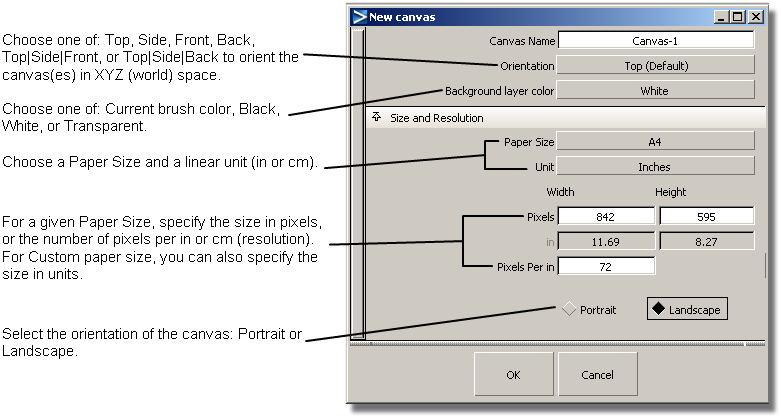
Remove the default name, and type a meaningful name for your canvas in this field.
The name can also be changed later in the Construction Plane Editor.
Specify the orientation of your canvas in 3D space by choosing which orthographic view it will lie in: Top, Left, Front, or Back. Choose Top|Left|Front or Top|Left|Back to create three orthogonal canvases at once.
Choose whether you will be painting on a canvas that is initially transparent, like an acetate, or opaque (black, white, or the current brush stroke color).
Choose a standard paper size (default is A4) to print on, or choose Custom to define your own.
Specify if you want sizes to be displayed in inches or centimeters.
Specify the width and height of the canvas in pixels.
Specify the width and height of the canvas in inches or centimeters. This option is only available when Paper Size is set to Custom.
Specify the number of pixels per inch (or cm), that is, the resolution of your canvas.
Choose between a Portrait (vertical) or Landscape (horizontal) orientation for your canvas.