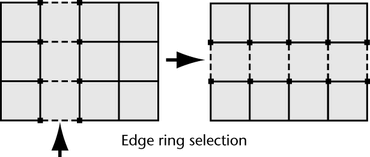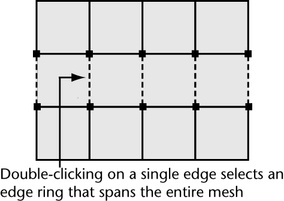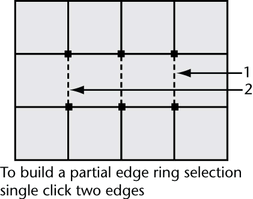Show in Contents

Add to Favorites

Home: Autodesk Maya Online Help

Select a vertex loop

Polygon selection

Select an edge loop

Select an edge ring
An edge ring is
a path of polygon edges that are connected in sequence by their
shared faces. For example, if you select one vertical edge on a
sphere, a ring selection selects all of the vertical edges along
the same line of latitude on the sphere by selecting each successive
edge that is adjacent to the selected edge.
Edge ring selections
let you select several edges across a polygon mesh without having
to select each edge individually.
There are several options
for selecting an edge ring on a polygonal mesh in Maya. You can
select:
- an edge ring that fully traverses a polygonal
mesh (closed ring)
- an edge ring that partially traverses
a polygonal mesh (open ring)
- a multi-directional path of edges on
a polygonal mesh
For more information,
see
Edge ring and edge loop selection tips.
To
select an edge ring on a polygonal mesh
- In the scene view, select the polygon
mesh upon which you want to select the edge ring.
The selected polygon
mesh highlights in a green color.
- From the Polygons menu
set, choose
Select > Select Edge Ring Tool.
The selected polygon
mesh highlights in a blue color to indicate edge selection
mode.
- If you want to select an edge ring that
traverses the entire polygonal mesh, double-click on an edge of
the polygon mesh where you want the edge ring selection to occur.
When you double-click
on an edge of the mesh, a ring of selected edges appears across
the mesh in either direction from the edge you select. For example,
if you double-click a single vertical edge on a sphere comprised of
four-sided faces (quads), the ring selection feature selects the
adjacent vertical edges on the adjacent shared faces and continues
to select successive adjacent edges around the circumference of
the sphere.
- If you want to select a partial
ring of edges on the polygonal mesh, do the following:
- In the scene view, click the edge of
the polygon mesh where you want the edge ring selection to begin.
- Continue to click edges along the same
contour line of the mesh, to build a partial ring of selected edges
on the mesh.
The Select
Edge Ring Tool indicates the partial ring selection by
selecting any edges that exist between subsequent edges you select.
- If
you want to select a multidirectional path of edges on
the polygonal mesh, do the following:
- In the scene view, click on an edge of
the polygon mesh where you want the edge path selection to begin.
- Continue to click on edges along the
same contour line on the mesh to build a partial ring of selected
edges on the mesh.
The Select
Edge Ring Tool indicates the partial ring selection by
selecting any edges that exist between the edges you’ve previously
selected.
- To change the direction of the selection
path, click on an edge that is directly adjacent to the edge you
previously selected to indicate the change in direction for the
selection.
- When you have completed the desired edge
ring selection, you can do one of the following to exit the tool:
- Choose the Select Tool in
the Toolbox (Hotkey: q).
- Choose another tool or feature that performs
the next operation on the edge ring selection.
For example, selecting
the Move Tool to move the selected
edge ring, selecting
Edit Mesh > Extrude to
extrude the selected edge ring, or converting the edge ring selection
to faces.
- If you want to cancel the edge selection,
do one of the following:
- To cancel the selection of an edge,
 +
+  on the
desired edge.
on the
desired edge.
- To cancel the selection of a portion
of the edge ring,
 +
+  on the
portion of the selected region.
on the
portion of the selected region.
- To cancel the edge selection entirely,
click anywhere in the scene view off of the mesh.