
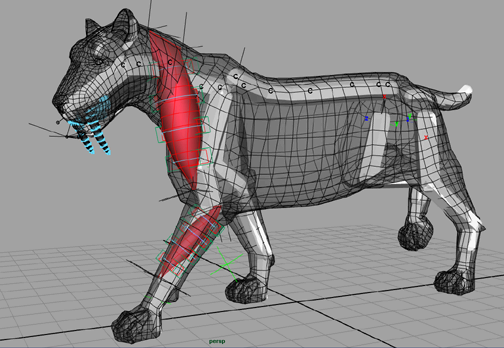
A muscle created using the Muscle Creator has three built-in cross section curve sets that you can edit: one for the default rest position, one for the squash state, and another for the stretch state. You can directly edit these curves in the scene view, or using the Muscle Creator window. The following example shows you how to adjust the muscle for each of its poses.
This scene contains the sabertooth tiger with capsulated bones, a front leg muscle, and a neck muscle that has been set in all three pose states.
Notice that the neck muscle travels down from the cervical joints to the humerus joint in a straight line, which causes the muscle surface to either stick out too much from the tiger’s body, or go through the shoulder joints. This not only looks bad, but also affects how the muscle works. To fix this, we’ll change the muscle’s center line for each of its pose states so it follows the contours of the tiger’s body.
This selects the first inner wireframe box at the top of the neck muscle, which represents the attach point for the nearby cross section.
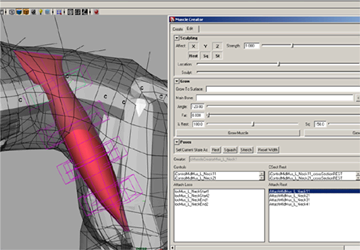
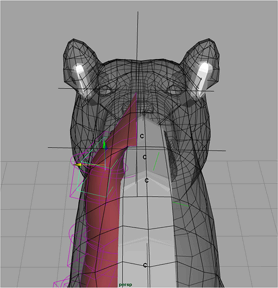
Do not worry about adjusting these attach points too perfectly, as you can come back later to tweak them some more.

Here you will notice that the muscle needs correction.
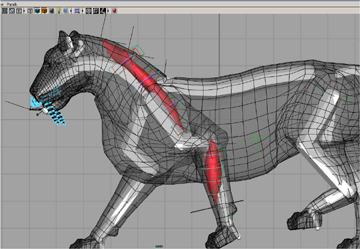

In this lesson you have learned how to adjust the muscle’s length by altering its center line. A completed file for this lesson, Sabertooth_Adjust_Muscle_Length_End.mb. Now you are ready to sculpt the muscle surface.