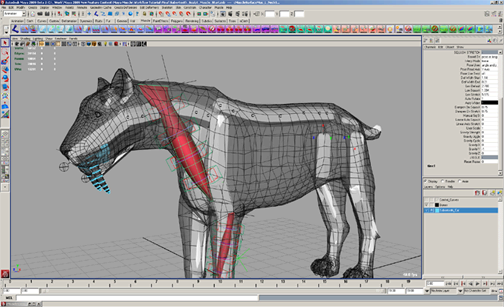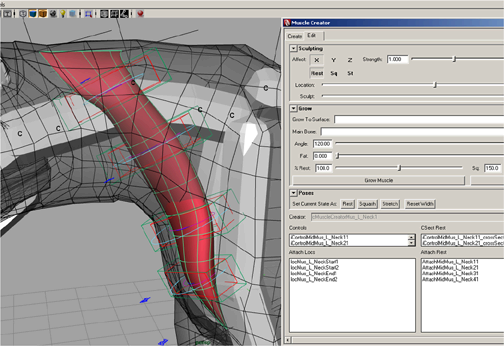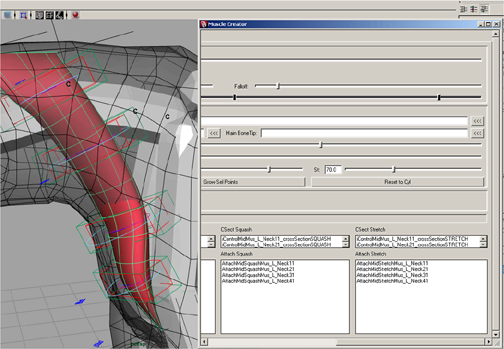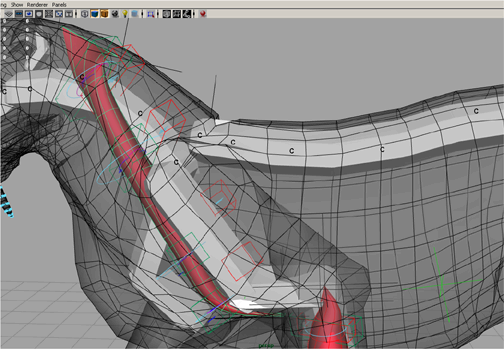Show in Contents

Add to Favorites

Home: Autodesk Maya Online Help

Lesson 4: Adjusting Muscle Length

Rigging muscles

Lesson 6: Growing Muscles

Lesson 5: Sculpting Muscles
After
a muscle is created, you can edit its cross section curves to sculpt
the muscle into its shape you want. The Muscle Creator’s
sculpting controls let you choose which pose state and axis to edit,
and provide sliders to help you better adjust the muscle surface.
Note Make sure you select the desired pose state
before editing your muscle. If multiple states are selected at once,
changes you make on the muscle surface are reflected in all selected
states.
Open the scene for the lesson
- Load
the Sabertooth_Sculpt_Muscle_Start.mb file.
This scene contains the sabertooth tiger with
capsulated bones, a front leg muscle, and a neck muscle which has
been set in all three pose states.
- Select
Muscle > Muscles/Bones > Muscle Creator from
the main menu bar to open the Muscle Creator.
- Click
the Edit tab.
- Select
the neck muscle or select cMuscleSurfaceShapeMus_L_Neck1 in
the Attribute Editor.
The neck muscle in the current rest state needs
to be thinner on its Z axis.
- In
the Sculpting section, make sure only
the Z axis and Rest parameters
are selected.
- Drag
the Sculpt slider halfway to the left,
or until the muscle loses its tube-shape and looks more like a flat
strip.
Tip You can drag the Sculpt slider in repetition
to increment the deformation impact on your muscle mass.
- Drag
the Location slider to the left until
it is under the St parameter. Then, drag the Falloff slider
to the left to roughly the same position.
This isolates the cross section curve at the
top of the neck muscle that is slightly curved inwards.
- Drag
the Sculpt slider to the right
until the inward curvature disappears.
- Scrub
the animation to frame 17, which represents the neck muscle’s stretch
state as it is being pulled to its limit.
NoteBefore you sculpt your muscle in a desired
state, make sure you scrub the timeline to a frame that best represent
your muscle in that state. Otherwise, you may not see the results
of your deformations on your muscle surface.
- Drag
the Location slider to the middle.
- Drag
the Falloff slider to the right.
This sets the sculpting range at its maximum, which means the entire
muscle length is affected.
- Select
the Z axis and St parameters.
- Drag
the Sculpt slider to the left until the
entire muscle is thinner.
- Scrub
the Time Slider again to view your
sculpting changes.
Beyond the Lesson
In this lesson you learned how to sculpt a muscle
in different pose states. A completed file for this lesson, Sabertooth_Sculpt_Muscle_End.mb. Now
you are ready to shape your muscle using the grow controls.