

These buttons let you start a new scene file, open an existing scene file, or save the current scene file.
The Status Line (toolbar) contains several different controls to change the selection mask. The selection mask determines what type of objects or components you can select.
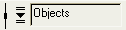
The selection mode menu lets you select common preset selection masks.

The selection mode buttons let you switch between Select by hierarchy and combinations mode, Object mode, and Component mode.

The selection mask buttons let you make specific object/component types selectable or unselectable.

When you are selecting components in any component mode, object selection is disabled, so that you can stay in component selection mode; for example, to select multiple components (vertices, faces, and so on). To override this setting, so that clicking on a non-component part of your object selects the entire object (putting you back in object mode), turn Highlight Selection off.
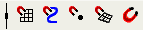
![]()
Click these buttons to open the Render View window, perform a normal render, perform an IPR render, or open the render settings window.

Use the Input box to quickly select, rename, or transform objects and components within the Maya scene without having the Channel Box displayed. Click the arrow to the left of the input fields to choose an Input mode; Absolute transform, Relative transform, Rename, or Select by name. The default setting is Absolute transform. The Input mode is saved with your user preferences.

Click a button to show a sidebar: