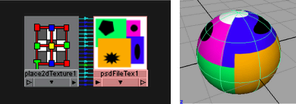Show in Contents

Add to Favorites

Home: Autodesk Maya Online Help

Use Adobe Photoshop files in Maya

Use Adobe Photoshop files in Maya

Create a PSD file with layer sets from within Maya

Use PSD Networks as textures in Maya
The PSD File node lets you use a PSD file as
a texture network in Maya. It is similar to Maya’s File texture
node, but it’s for PSD files only.
By default, Maya links a PSD file to the composite
image, which is included in the PSD file. Maya can only read image
and vector layers, so when the PSD node is linked to Adobe Photoshop’s
composite image (it is by default), Maya supports anything that
Adobe Photoshop supports, including (for example) layer styles,
adjustment layers, text, and so on.
However, you can choose to link the PSD node
to a layer set instead, in which case layer styles and adjustment
layers are not supported and should be rasterized before the PSD
file is read in Maya.
The advantage of PSD files with layer sets
PSD files with layer sets facilitate iterative
painting:
- Adobe
Photoshop artists can add, modify, or delete any number of layers within
a layer set while maintaining the connections in Maya (see also
Create a PSD file with layer sets from within Maya).
- Maya
artists can convert a PSD node to a Layered Texture,
and see the layer sets as multiple PSD File Textures connected
to a layered texture in Hypershade.
NoteMaya treats all layers within a layer set
as a single flattened image.
To use an existing PSD file in Maya
- In Hypershade,
load your PSD image file with the new PSD File Texture node
(Create > 2D textures > PSD File).
The PSD file is linked to Adobe Photoshop’s
composite image.
- If
the file has multiple mask channels, you can choose which one to
see. Select the mask from the Alpha to Use attribute
in the Attribute Editor.
- If
the PSD file has layer sets, you can choose a layer set to link
to. Select the layer from the Link to Layer Set attribute
in the Attribute Editor.
- As
with any File Texture in Maya, you can
set any PSD File Texture attributes.
See
File Attributes.
To
convert an existing Adobe Photoshop File Texture with
layer sets to a Layered Texture
- In Hypershade,
do one of the following:
- To
see the multiple layer sets connected to the layered texture, regraph
the layered texture.