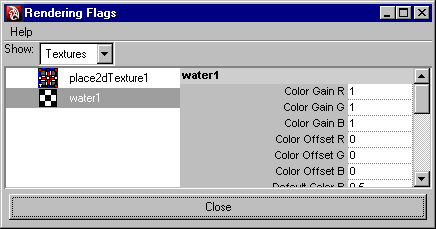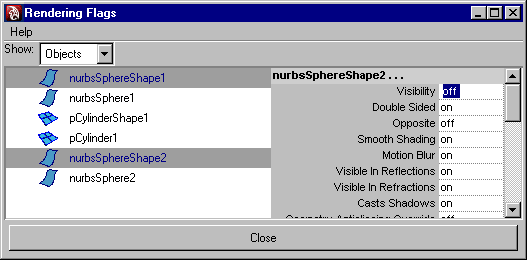Show in Contents

Add to Favorites

Home: Autodesk Maya Online Help

Adjust node attributes

Adjust node attributes

Animate a node attribute

Set node attributes
For
more information about render nodes and their attributes, see
About shading networks.
For a detailed description of the material node
attributes, see
About surface materials,
About displacement material,
About volumetric materials.
You can adjust one node at a time (for
example if you want to adjust an individual attribute while using
IPR), or you can adjust several nodes at the same time using the Attribute
Editor, Attribute Spread Sheet, the Rendering
Flags window, or the Channel Box.
To set
an attribute for one node
- Select
the node whose attribute you want to adjust and open its Attribute Editor (double-click
the swatch in Hypershade to open its Attribute
Editor, or select
Window > Attribute Editor).
- Adjust
the attribute by moving the slider or typing a value in the field
next to the attribute name. If you want to map a texture, utility,
or optical effect, click the map button at the end of an attribute’s
name.
To
set attributes for multiple rendering nodes in the Attribute
Spreadsheet
- Select
the surfaces or rendering nodes whose attributes you want to adjust.
- Select
Window > General Editors >
Attribute Spread Sheet.
- Click a tab heading to see the attributes.
- The Keyable tab
contains the render node attributes.
- The Render tab
contains the attributes that determine how a surface renders.
- Use
the scroll bar to view the attributes horizontally.
- Drag
down an attribute column to select its contents and select the top field
to select all the entries in the column.
- Type
the value you want in the top field of the selected attribute column and
press Enter (Windows, and Linux) or Return (Mac OS X).
All the attributes in the column update with
the new value.
To
set attributes for nodes in the Rendering Flags window
- Click
Window > Rendering Editors > Rendering Flags.
- In
the Rendering Flags window, from
the Show drop-down list, select
the item(s) for which you want a list of attributes.
The attributes for these items are listed in
the right panel where you can change and set them, much like in
the Channel Box.
- Do
one of the following:
- To
change the attributes of one node, click the listed node in the
left panel to display the attributes in the right panel, then change
the attributes.
- To
change attributes for several related objects by selecting them
in the left panel of the Rendering Flags window,
and setting the attribute value in the right panel. For example,
if you want to turn the visibility off for two NURBS spheres in
the scene, select both spheres from the left panel and type off beside Visibility in
the right panel.
Once you change an attribute for a selected
item, the heading changes color in the list, reminding you of the
change.
TipYou can also set an attribute for multiple nodes
using the Rendering Flags window or the Channel
Box.