Viewing stereo image pairs in Composite is supported through an anaglyph display mode in the player, and by quad-buffered, 3D DLP, and left/right segmented frame plug-in video preview devices.
If you do not have stereo footage available, you can use the Reaction tool to create new footage by rendering a scene using a stereo camera rig—see Setting up a Stereo Camera Rig.
An anaglyph is a stereoscopic motion or still picture in which the right component of a composite image usually red in color is superposed on the left component in a contrasting color to produce a three-dimensional effect when viewed through correspondingly colored filters in the form of glasses. Anaglyph mode is applied after the display modifier. For example, if the display modifier performs gamma encoding, or tone mapping, the result is encoded for stereo display using an anaglyph after the gamma encoding or tone mapping.
To view a stereo image pair in stereo anaglyph mode in a player view:

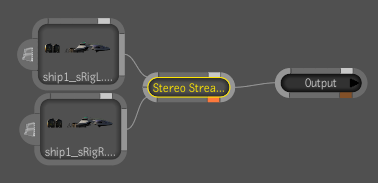
The stereo image pair is displayed in anaglyph mode in the player. You can view the image with inexpensive tinted glasses.

Composite 2011 supports special-purpose stereo viewing hardware, such as quad-buffered stereo monitors, or 3D DLP (TM) monitors. These stereo viewing devices are supported through Composite video preview devices. You must select a video preview device that matches your stereo viewing hardware from the Video Preview device list in the User Preferences window. The default video preview device is None.
| Select: | To: |
|---|---|
| None | keep the default setting. Use None when you do not want a video preview device to be active. |
| Mono | view a video preview device that is just a window that shows one stream. You can put the window on another monitor if you have one. You can then view the contents of a player in a window on a second monitor. If you only have a single monitor, use Alt + Tab to view it. |
| DLP-3D Preview | view stereo pairs using DLP -3D monitors that support active shutter glasses—see Active Shutter Glasses. |
| Segmented Frame Preview | view stereo pairs using circular polarization monitors with passive polarizing glasses—see Polarizing Glasses. |
| Quad-buffer | view stereo pairs with polarizing glasses using monitors based on linear polarization —see Polarizing Glasses. |
To view stereo pairs in video preview devices other than the Player:
