The Add Image Output Event provides controls for editing an output image event.
Image Output events send the result of executing the Video Post queue to a file or a device. You must add an Image Output event to the end of the queue if you want to save the final video. Otherwise, the results are displayed in the rendered frame window only. The Image Output event's range bar must include the entire range of frames you want to output.
The rendered output can be a still image or an animation.
You also have the option to direct the output to a VTR controller output device. If you have multiple output image events, you can output to different devices. This lets you monitor your queue with VTR output devices and view your output at any level of the Video Post queue during rendering.
 (Add Image Output Event).
(Add Image Output Event).
Image Output disregards whether any events in the queue are selected or not.
If you click Files, a file dialog appears to let you choose the bitmap or animation file.
If you choose Devices, a Select Image Output Device dialog appears. This dialog has a drop-down list of installed device options.
The Image Output Event appears at the end of the queue.
If you choose a device, its configuration controls are enabled:
The Add Image Output Event and Edit Output Image Event dialogs have the same controls.
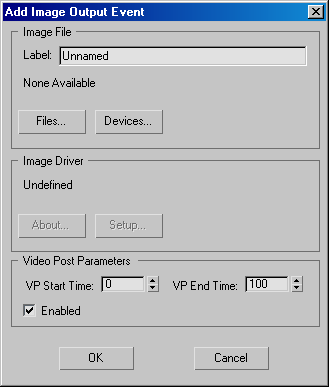
Enables or disables the event. When turned off, the event is disabled and Video Post ignores it when rendering the queue. Each event must be disabled individually. For example, disabling a composite layer event does not disable the composited image events. The range bars of disabled events are unavailable in the event track area.