CV curves are NURBS curves controlled by control vertices (CVs). The CVs don't lie on the curve. They define a control lattice that encloses the curve. Each CV has a weight that you can adjust to change the curve.
While you're creating a CV curve you can click to create more than one CV at the same location (or close to it), increasing the influence of the CVs in that region of the curve. Creating two coincident CVs sharpens the curvature. Creating three coincident CVs creates an angular corner in the curve. This technique can help you shape the curve; however, if you later move the CVs individually, you lose this effect. (You can also obtain the influence of multiple CVs by fusing CVs.)
A CV curve can be the basis of a full NURBS model.

CVs shape the control lattice that defines the curve.
Drawing Three-Dimensional Curves
When you create a CV curve, you can draw it in three dimensions. There are two ways to do this:
With the Ctrl–key method, further mouse movement lifts the latest CV off the construction plane. There are two ways to use this:
While you are offsetting the CV, a red dotted line is drawn between the original CV on the construction plane and the actual CV offset from the plane. You can move the mouse into an inactive viewport, in which case 3ds Max sets the height of the CV using the CV's Z axis in the inactive viewport. This lets you set the height of the CV with accuracy.
Snaps also work when you change the height of a CV. For example, if you turn on CV snapping, you can set a CV to have the same height as another CV by snapping to that other CV in an inactive viewport.
 Create panel.
Create panel.
 (Shapes), and choose NURBS Curves from the drop-down list.
(Shapes), and choose NURBS Curves from the drop-down list.
While you are creating a CV curve, you can press Backspace to remove the last CV you created, and then previous CVs in reverse order.
If Draw In All Viewports is on, you can draw in any viewport, creating a 3D curve.
To lift a CV off the construction plane, use the Ctrl key as described earlier in this topic under "Drawing Three-Dimensional Curves."
As with splines, if you click over the curve's initial CV, a Close Curve dialog is displayed. This dialog asks whether you want the curve to be closed. Click No to keep the curve open or Yes to close the curve. (You can also close a curve when you edit it at the Curve sub-object level.) When a closed curve is displayed at the Curve sub-object level, the initial CV is displayed as a green circle, and a green tick mark indicates the curve's direction.
The creation parameters are the same for both point curves and CV curves.
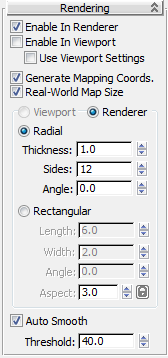
Controls the scaling method used for texture mapped materials that are applied to the object. The scaling values are controlled by the Use Real-World Scale settings found in the applied material's Coordinates rollout. Default=on.
If Auto Smooth is turned on, the spline is auto-smoothed using the threshold specified by the Threshold setting below it. Auto Smooth sets the smoothing based on the angle between spline segments. Any two adjacent segments are put in the same smoothing group if the angle between them is less than the threshold angle.
The Keyboard Entry rollout lets you create a NURBS curve by typing. Use the Tab key to move between the controls in this rollout. To click a button from the keyboard, press Enter while the button is active.

The controls in this group box change the accuracy and kind of curve approximation used to generate and display the curve.
Lets you use any viewport while you are drawing the curve. This is one way to create a 3D curve. When off, you must finish drawing the curve in the viewport where you began it. Default=On.
While Draw In All Viewports is on, you can also use snaps in any viewport.
Automatic Reparameterization group
The controls in this group box let you specify automatic reparameterization. They are similar to the controls in the Reparameterize dialog, with one addition: all choices except for None tell 3ds Max to reparameterize the curve automatically; that is, whenever you edit it by moving CVs, refining, and so on.
Chooses the chord-length algorithm for reparameterization.
Chord-length reparameterization spaces knots (in parameter space) based on the square root of the length of each curve segment.