The application version of the network rendering Manager provides a graphical user interface for control and monitoring purposes. It runs as a foreground process on your desktop, and remains active unless specifically shut down. Its components include a menu bar, list window, and status bar.
Once you initially set up the Manager using the application version, you can run it as a service from then on. The service version provides no user interface, but once it's installed as a service and started, it's always available when the system is booted. Whichever version you use, you can monitor and control the rendering queue and system with the Queue Monitor.
To start the Manager service, execute the following from a Command Prompt window or the Start menu  Run function:
Run function:
“[drive letter]:\Program Files\Autodesk\Backburner\managersvc.exe” -i
Replace "[drive letter]" with the letter of the drive Backburner is installed on. If you used a different install path, change the command line accordingly.
Then either reboot the computer or go to Control Panel  Administrative Tools
Administrative Tools  Services and start the service. Thereafter the service will remain resident and active, even surviving reboots.
Services and start the service. Thereafter the service will remain resident and active, even surviving reboots.
To remove the manager service from memory, execute the following from a Command Prompt window or the Start menu  Run function:
Run function:
“[drive letter]:\Program Files\Autodesk\Backburner\managersvc.exe” -r
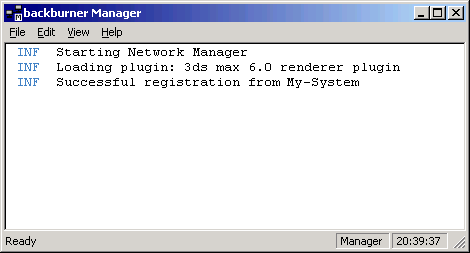
The menu bar provides access to the functions available in the Network Rendering Manager application.
Opens the Backburner Manager General Properties dialog.
Opens the Backburner Manager Logging Properties dialog, which lets you filter the types of messages to appear in the list window, and specify whether the messages are sent to the list window or a log file.
This area of the Manager interface lists different types of information regarding the current status of the Manager. Depending on the selections made in the Logging Properties dialog, messages are displayed alerting the user, for example, to the following:
This information can be filtered using the Logging Properties dialog.
The Manager Properties dialog contains the configuration settings for the Network Manager. The default settings should work in most cases, but certain situations may require adjustments. The information specified in the Manager Properties dialog is written to and contained in backburner.xml (in the \Network subdirectory). If you run the Manager and the backburner.xml file does not exist, you're prompted to configure it with this dialog. When configuration is complete, click OK to run the Manager.