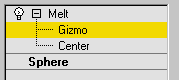Command entry:
Command entry: 
Modify panel

Make a selection.

Modifier List

Melt
 Command entry:
Command entry:Make a selection.

Modifiers menu

Animation Modifiers

Melt
The Melt modifier lets you apply a realistic melting effect to all types of objects, including editable patches and NURBS
objects, as well as to sub-object selections passed up the stack. Options include sagging of edges, spreading while melting,
and a customizable set of substances ranging from a firm plastic surface to a jelly type that collapses in on itself.
Procedures
Example: To animate a jelly-like melting sphere:
- In the Top viewport, create a Sphere primitive with a radius of about 50 units.
- Apply the Melt modifier.
- Turn on
 (Auto Key) and go to frame 100.
(Auto Key) and go to frame 100.
- In the Melt group box, set Amount to 70.
- In the Solidity group box, choose Jelly.
- Turn off
 (Auto Key).
(Auto Key).
- Drag the time slider to see the sphere melt.
Interface
Modifier Stack
- Gizmo
-
At this sub-object level, you can transform and animate the gizmo like any other object, altering the effect of the Melt modifier.
Translating the gizmo translates its center an equal distance. Rotating and scaling the gizmo takes place with respect to
its center.
- Center
-
At this sub-object level, you can translate and animate the center, altering the Melt gizmo's shape, and thus the shape of
the melted object.
For more information on the stack display, see Modifier Stack.
Melt group
- Amount
-
Specifies the extent of the "decay," or melting effect applied to the gizmo, thus affecting the object. Range=0.0 to 1000.0.
Spread group
- % of Melt
-
Specifies how much the object and melt will spread as the Amount value increases. It's basically a "bulge" along a flat plane.
Solidity group
Determines the relative height of the center of the melted object. Less-solid substances like jelly tend to settle more in
the center as they melt. This group provides several presets for different types of substances, as well as a Custom spinner
for setting your own solidity.
- Ice
-
The default Solidity setting.
- Glass
-
Uses a high Solidity setting to simulate glass.
- Jelly
-
Causes a significant drooping effect in the center.
- Plastic
-
Relatively solid, but droops slightly in the center as it melts.
- Custom
-
Sets any solidity between 0.2 and 30.0.
Axis to Melt group
- X/Y/Z
-
Choose the axis (local to the object) on which the melt will occur. Note that this axis is local to the Melt gizmo and not
related to the selected entity. By default, the Melt gizmo's axes are lined up with the object's local coordinates, but you
can change this by rotating the gizmo.
- Flip Axis
-
Normally, the melt occurs from the positive direction toward the negative along a given axis. Turn on Flip Axis to reverse
this direction.

 (Auto Key) and go to frame 100.
(Auto Key) and go to frame 100.
 (Auto Key).
(Auto Key).