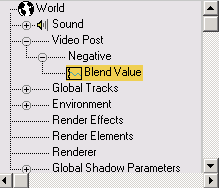The Negative filter inverts the colors in the image, making it negative like a negative color photograph.

Effect of negative filter
When you click the Setup button in the Edit Filter Event dialog for the Negative filter, the Video Post dialog is replaced by a modeless Negative Filter dialog with a Blend spinner. You can turn on Auto Key, move the time slider, and change the Blend value to create keys. (You can also use other 3ds Max functions; for example, you can create objects.) When you've set all the keys you want, click the OK button to return to Video Post.
After creating keys from the Video Post filter, you'll find the track for the new keys as a child of the Video Post track in the Track View – Curve Editor. Specifically, in the above example, you'll find the following hierarchy in the Curve Editor: