The mental Indirect Illumination rollout provides controls for light behavior with the mental ray renderer. The settings on this rollout have no effect on rendering with the default scanline renderer, or on advanced lighting (the light tracer or a radiosity solution). These settings control how the light behaves when it generates indirect illumination; that is, caustics and global illumination.
 Indirect Illumination panel
Indirect Illumination panel  Caustics and Global Illumination rollout. It is more convenient to adjust all lights in the scene at once. If you need to adjust a specific light, you can use the
multiplier controls for energy and photons. In general, you should rarely, if ever, need to turn off Use Global Settings and
specify local light settings for indirect illumination.
Caustics and Global Illumination rollout. It is more convenient to adjust all lights in the scene at once. If you need to adjust a specific light, you can use the
multiplier controls for energy and photons. In general, you should rarely, if ever, need to turn off Use Global Settings and
specify local light settings for indirect illumination.
 Indirect Illumination panel
Indirect Illumination panel  Caustics and Global Illumination Rollout (mental ray Renderer).
Caustics and Global Illumination Rollout (mental ray Renderer).
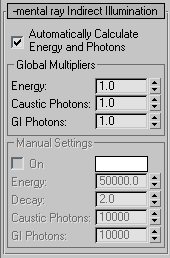
When Automatically Calculate is off, the Global Multipliers group becomes unavailable, and the manual settings for indirect illumination become available.

Click to display a Color Selector and choose a color that filters the light energy. Default=white.
Sets the energy of the light. Energy, or "flux," is the amount of light used in indirect illumination. Each photon carries a fraction of the light’s energy. This value is independent of the light intensity determined by the light’s color and Multiplier, so you can use the Energy value to fine-tune indirect illumination effects without changing the light’s other effects in a scene (such as providing diffuse illumination). Default=50000.0.
Specifies how photon energy decays as it moves away from the light source. Range=0.0 to 100.0. Default=2.0 (inverse square; physically correct falloff).
This value is applied as an exponent to the distance (r) between the light source and each indirectly illuminated point to determine the energy at that point, in the formula 1/r[Decay]), and is intended for tweaking the GI solution. The most commonly used values are:
In the real world, light decays at the inverse square rate, but this gives strictly realistic results only if you provide a realistic value for the energy of the light. You can use other values to help adjust indirect illumination without worrying about physical accuracy.
Sets the number of photons emitted by the light for use in caustics. This is the number of photons in the photon map used for caustics. Increasing this value increases the accuracy of caustics, but also increases the amount of memory used and the length of render time. Decreasing this value improves memory usage and render time, and can be useful for previewing caustic effects. Default=10000.
Sets the number of photons emitted by the light for use in global illumination. This is the number of photons in the photon map used for global illumination. Increasing this value increases the accuracy of global illumination, but also increases the amount of memory used and the length of render time. Decreasing this value improves memory usage and render time, and can be useful for previewing global-illumination effects. Default=10000.