The Material modifier allows you to animate, or simply change, the assignment of material IDs on an object. If the material ID is animated, the change to a new material ID is abrupt, from one frame to the next.
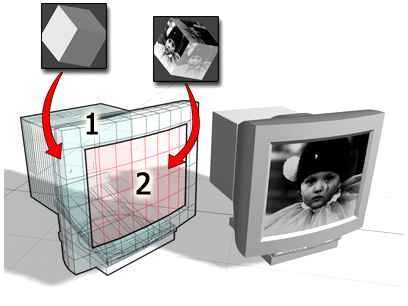
Object mapped using a multi/sub-object material:
Material ID 1 for the housing of the monitor
Material ID 2 for the image on the screen
Use this modifier in conjunction with the multi/sub-object material type, to assign different materials to objects or faces at different frames of an animation, or to quickly change the material ID of an object.
This modifier does not convert a patch object below it in the modifier stack to a mesh. A patch object input to the Material modifier retains its patch identity.
Example: To change the material ID of a sub-object selection:
 Material Editor, create a multi/sub-object material.
Material Editor, create a multi/sub-object material.
 Assign the multi/sub-object material to the sphere.
Assign the multi/sub-object material to the sphere.
 Modify panel, choose Mesh Select from the Modifier List.
Modify panel, choose Mesh Select from the Modifier List.
 (Polygon).
(Polygon).
 region-select the lower half of the sphere.
region-select the lower half of the sphere.
In the shaded viewport, the lower half of the sphere changes to the color of the selected material ID.
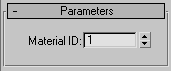
Sets the material ID to be assigned; this can be animated. If the input selection is at the Face, Polygon, or Element sub-object level, then the ID is applied only to selected faces; otherwise, it is applied to the entire object. The ID number refers to one of the materials in a Multi/Sub-Object material.