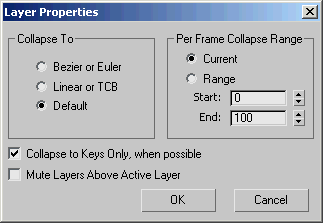Command entry:
Command entry:Right-click an unused area of any toolbar.

Animation Layers

Create New Animation Layer
This dialog provides global options in regards to collapsing animation layers and isolating the active layer from the rest.
Interface
- Collapse To
-
Sets the controller type for when you collapse a controller track onto a non-keyable controller track, such as a Noise controller.
- On collapse, the resulting track is assigned either a Position XYZ controller (for a Position track), a Bezier Scale controller
(for a Scale track), or an Euler XYZ controller (for a Rotation track).
- On collapse, the resulting track is assigned either a Linear controller (for Position and Scale tracks) or a TCB controller
(for a Rotation track).
- On collapse, the resulting track is assigned a default controller based on the original controller track. Refer to Specifying Default Controllers for more details.
- Per Frame Collapse Range
-
Sets the range to cover when you collapse a layer.
NoteFor best results, turn off Collapse to Keys Only, When Possible; otherwise, based on the collapsed layer's controller and
tangent type, the system might collapse to keys instead.
- When chosen, a key is set on every frame of your scene's animation range when you collapse a layer.
- When chosen, a key is set on every frame of the animation range you specify.
- Start/End
-
Sets the collapse range boundaries.
- Collapse To Keys Only, When Possible
-
When you collapse a layer, the keys are merged only when the respective controllers are of the same type, same tangent types,
and Blend Eulers As Quats is on. Default=on.
- Mute Layers Above Active Layer
-
When on, you see the effects of the layers only up to the active layer, inclusively. This is similar to the Visible Before/After
options of the biped Layers rollout.