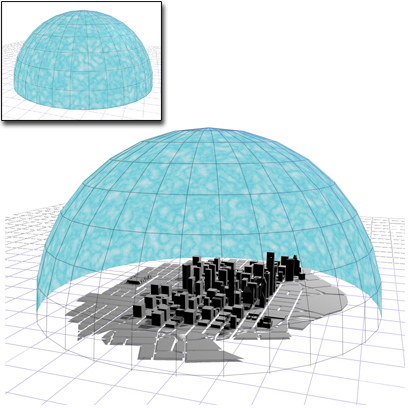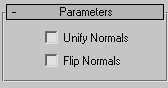Command entry:
Command entry:Select an object.


Modify panel

Modifier List

Normal
 Command entry:
Command entry:Select an object.

Modifiers menu

Mesh Editing

Normal Modifier
The Normal modifier allows you to unify or flip the normals of an object without applying an Edit Mesh modifier.
For example, if you wanted to fly inside of a procedural object, such as a sphere or a cylinder, and wanted to retain control
over the radius and number of segments, you couldn't collapse the object to an Editable Mesh and maintain the procedural nature
of the primitive.
TipIf you are animating the creation of a complex object such as a nested Boolean or a loft, and you think the operation might
result in inconsistent faces, apply the Normal modifier to the result and turn on Unify normals.
TipThe Lathe modifier sometimes creates an object with normals pointing inward. Use the Normal modifier with both Unify and Flip
turned on to fix "inside-out" lathe objects. The Normal modifier allows whole-object manipulations of normals to be performed
quickly without using an Edit Mesh modifier.
Patches
Patch objects coming up the modifier stack are not converted to a mesh by this modifier. A patch object input to the Material
modifier retains its patch definition.
Procedures
To use the normal modifier:
-
 Select an object, then on the
Select an object, then on the  Modify panel
Modify panel  Modifier List, choose Object-Space Modifiers
Modifier List, choose Object-Space Modifiers  Normal.
Normal.
The object appears to turn inside-out, since Flip Normals is on by default.
- If the object has some faces pointing inward and others outward, turn on Unify Normals to make all the faces point similarly.
Tip To flip or unify normals on part of an object, convert it to editable mesh and select faces or polygons. On the Surface Properties
rollout in the Normals group, use the Flip and Unify buttons.
Interface
- Unify Normals
-
Unifies the normals of an object by flipping the normals so that they all point in the same direction, usually outward. This
is useful for restoring an object's faces to their original orientations. Sometimes normals of scenes that have come into
3ds Max as part of a DWG or DXF file are irregular, depending on the methods used to create the scene. Use this option of the modifier
to correct them.
NoteUnify Normals does not work on
editable poly objects; before applying the Normal modifier, convert the model to editable mesh format or apply a
Mesh Selector
Turn To Mesh modifier.
- Flip Normals
-
Reverses the direction of all the surface normals of the faces of the selected object or objects. Default=on.