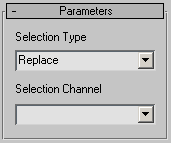Command entry:
Command entry:Select an object.


Modify panel

Modifier List

Select By Channel
The Select By Channel modifier works in conjunction with the Channel Info utility. After you store a vertex selection into a subcomponent with Channel Info, use Select By Channel to quickly access the selection.
Procedures
To use Select By Channel:
- Use Channel Info to store one or more vertex selections in a map channel subcomponent.
If you’re not sure how to do this, follow these steps:
- Select some vertices in the object.
- Open the Channel Info utility.
- Right-click the vsel (“vertex selection”) channel and choose Copy from the menu.
- On the utility dialog toolbar, click the Add button, note the new map channel that’s added, and then click the SubComp button.
All channels except vsel expand to their three sub-components.
- Right-click one of the new channel’s sub-components (say, 2:map:X) and choose Paste.
- Use the Channel Name dialog that opens to give the sub-component a meaningful names, such as Lillian Hand.
- Continue to make and copy vertex selections and then paste them to different sub-components. If necessary, add more channels
to hold different selections.
-
 Apply the Select By Channel modifier to the object with the stored vertex selection(s).
Apply the Select By Channel modifier to the object with the stored vertex selection(s).
- Choose the selection type.
- Choose the selection channel.
- To “bake” the new selection into the object, collapse the stack.
Interface
- Selection Type
-
Lets you choose how to combine the stored vertex selection with an existing vertex selection.
- Replaces the existing selection with the stored selection.
- Adds the stored selection to the existing selection.
- Subtracts the stored selection from the existing selection. Has no effect if there's no overlap between the stored selection
and the existing selection.
- Selection Channel
-
Lets you choose which stored, named vertex-selection channel to apply to the modified object. Click the arrow to the right
of the name field to open the drop-down list, and then click a channel in the list.
 Apply the Select By Channel modifier to the object with the stored vertex selection(s).
Apply the Select By Channel modifier to the object with the stored vertex selection(s).