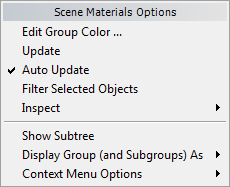Command entry:
Command entry:Right-click the title bar of the Scene Materials group.
This menu manages the Scene Materials group.
Interface
- Edit Group Color
-
- Update
-
Click to update the list of materials and maps in the Scene Materials group.
This choice has no effect if Auto Update is on.
- Auto Update
-
When on, 3ds Max automatically updates the list of materials and maps in the Scene Materials group. Default=on.
- Filter Selected Objects
-
When on, the Scene Materials group shows only materials assigned to currently selected objects. (If no object is selected,
or no selected object has a materal, the Scene Materials group appears empty.) When off, the Scene Materials group shows all
materials used in the scene. Default=off.
- Inspect
-
The choices on this submenu specify which 3ds Max areas to inspect when updating the material/map list in the Scene Materials group. All three are on by default:
- Includes materials and maps used in the scene.
- Includes materials and maps used by the environment and effects.
- Includes materials and maps used by the renderer.
If you turn off one of these choices, the corresponding materials and maps (for example, maps used in the current Environment)
no longer appear in the Scene Materials group. Turning a choice back on again displays the corresponding materials and maps
once more.
_____
- Show Subtree
-
When on, expands the group display to show all materials, sub-materials, and maps in the group. When off, shows only top-level
materials. Default=off.
- Display Group (and Subgroups) As
-
- Context Menu Options
-