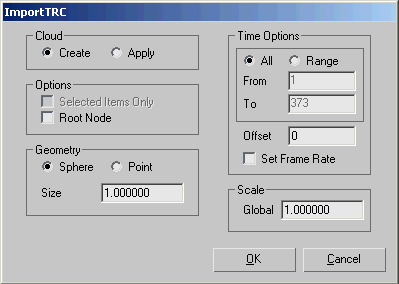The TRC motion-capture file format by Motion Analysis Corporation represents the raw form (in ASCII) of tracking output. It
contains a header section and a motion section.
All tracking markers stored in a TRC file contain global positioning data and do not share parent-child relationships among
themselves.
On import, 3ds Max converts the incoming data as either spheres or points, which are named according to the markers names.
To map TRC data onto a biped, you can convert an imported TRC motion into CSM format by using the MACUtilities utility.
Interface
Cloud group
- Create
-
Choose this option to build a new set of marker objects. Default=on.
- Apply
-
Choose this option to map the incoming data onto the marker children of the selected root in your scene.
NoteThe marker objects must be named to match the imported data.
Options group
- Selected Items Only
-
Imports the motion data only relative to the selected objects in your scene. Available only if the Apply option (in the Cloud
group) is active.
- Root Node
-
Includes a root dummy on file import. Available only if the Create option (in the Cloud group) is active.
Geometry group
These settings are available only if the Create option (in the Cloud group) is active.
- Sphere/Point
-
Choose between creating spheres or point helpers to illustrate markers.
- Size
-
Sets the sphere diameter or point size, based on your choice above.
Time Options group
- All/Range
-
Choose between using the entire animation range from the motion capture file, or a defined portion of the range.
- These values represent the start and end frames of the defined range. Available only if Range is active.
- Offset
-
Sets the number of inserted empty frames before the imported animation starts.
- Set Frame Rate
-
Scale group
- Global
-
Sets the size of the resulting skeleton.
NoteThe scale value within 3ds Max remains 100.
_____
- Ok
-
Proceeds with TRC import, using the current settings.
- Cancel
-