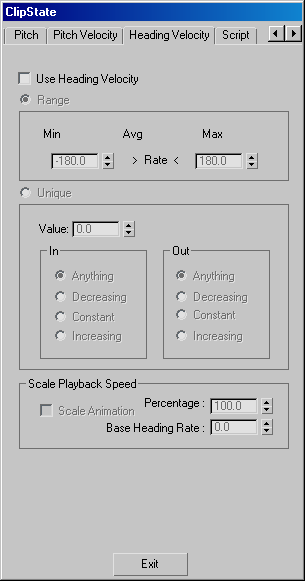Command entry:
Command entry:Select a Crowd helper.


Modify panel

Global Clip Controllers rollout

New

Choose GlobalClip object.

Select object in list.

Edit

Synthesis dialog

State panel

New State

Edit Properties

Clip State dialog

Heading Velocity Panel
 Command entry:
Command entry:Track View

Hierarchy

Global Tracks

Block Control

Global Clip Properties (right-click)

Synthesis dialog

State panel

New State

Edit Properties

ClipState dialog

Heading Velocity Panel
To have delegate heading velocity considered for motion synthesis, turn on Use Heading Velocity, choose Range or Unique, and
then make the appropriate settings.
Heading velocity is determined by the rate of change in degrees per frame of the angle of the delegate about the world Z-axis.
In other words, heading velocity measures how fast the delegate is changing its heading.
Interface
- Use Heading Velocity
-
Turn on to have the motion synthesis engine consider heading velocity in determining whether to activate the state.
_____
- Range
-
Choose Range to have the motion synthesis engine activate the clip when the delegate's heading velocity falls inside the specified
range.
- Range Display
-
After you synthesize the Master Motion Clips, displays delegates' minimum, average, and maximum heading velocity.
- Min
-
Set a minimum heading rate value for the range.
- Max
-
Set a maximum heading rate value for the range.
_____
- Unique
-
Choose Unique to have the motion synthesis engine activate the clip when the delegate's heading rate matches a specific value,
optionally with a rising, falling, or constant value before or after the specified value.
- Value
-
Set a unique heading rate value.
- In/Out
-
These radio buttons let you specify the behavior of the parameter before and after the unique value is met.
- Heading velocity before or after the target value is not relevant.
- Heading velocity decreases before or after it reaches the target value.
- Heading velocity before or after the target value is constant.
- Heading velocity increases before or after it reaches the target value.
Scale Playback Speed group
These settings let you scale the rate at which the animation is played, depending upon the heading velocity of the delegate.
By default, when Scale Animation is off, the object animation will always play at its normal rate. If you turn it on, you
can then set a Base Heading Rate, at which the animation should play at its normal rate, plus a percentage to specify how
much the animation rate is modified by the actual delegate heading velocity.
- Scale Animation
-
Scales the clip's animation based on heading velocity.
- Percentage
-
Specify how much to alter the playback speed based upon the difference between the delegate's heading velocity and the Base
Heading Rate setting.
The formula used is this:
Animation Speed change % = (current speed/Base Heading Rate – 1) x Percentage %
For example, if a delegate's heading velocity is 50 percent above its base heading rate, and the Scale Percentage value is
50, then the playback speed is scaled up by 25 percent.
- Base Heading Rate
-
Specifies the delegate heading velocity at which the animation should be played back at its normal rate.