On the Optimization panel, you choose the optimization levels to generate, and the options that will be active.
These settings are comparable to those for the ProOptimizer Modifier. The main difference is that you can choose to generate multiple files, each of which has a different level of optimization.
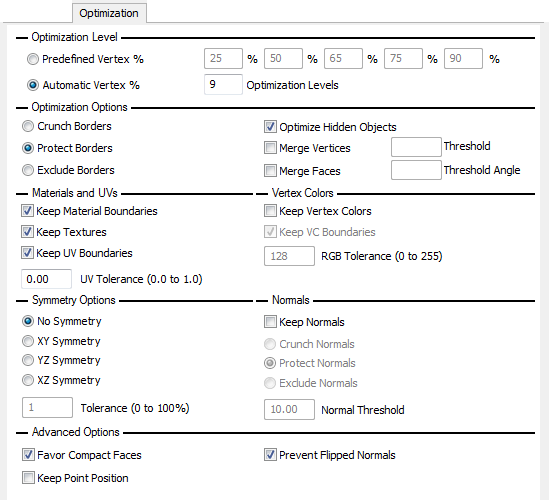
The controls in this group are comparable to the Vertex % control for the modifier (see ProOptimizer Modifier), but allow you to generate multiple optimized scenes during batch processing.
When Automatic Vertex % is active, ProOptimizer generates multiplie optimized files at regular Vertex % intervals. Each interval is greater than zero and less than 100 percent (zero percent would leave no geometry at all, and 100 percent is just the original model).
The number you choose is the number of optimized files that ProOptimizer generates. Default=9.
For example, at the default count of 9, the optimized files use Vertex % values of 10, 20, 30, through 90. If you change the count to 3, the Vertex % values used are 25, 50, and 75. A count of 50 (too large to be practical) would use Vertex % values of 2, 4, 6, through 98.
For options on how to save the optimized files, see Batch Optimization: Optimized Files Panel.
When on, applies the Merge Vertices tool before optimizing. Default=off.
When on, applies the Merge Faces tool before optimizing. Default=off.