Controls in the Shared Motion Flow dialog allow you to assign one motion flow to multiple bipeds. Instead of choreographing a motion flow script for individual bipeds, you can create a motion flow with all the clips and transitions to create a script to animate multiple bipeds.
Random motion creation will use each bipeds' own motion flow. If a biped’s motion flow happens to be a shared motion flow, then the shared motion flow will be used to compute random motion.
A biped that shares a motion flow shares only the graph. Its scripts are unique to that biped, although the scripts point to the clips of the shared motion flow. You can manipulate that biped's motion flow and scripts. You can create random motion on a biped that shares a motion flow, or create a motion flow script via the crowd system.
A white circle around the Shared Motion Flow icon indicates that a biped is using a shared motion flow. If you edit that biped's motion flow graph, the title of the graph dialog will say "Shared Motion Flow Graph", followed by the name of the shared motion flow.
Bipeds in a shared motion flow should have the same lower body scale and structure. Adaptation for differently sized bipeds does not occur in a shared motion flow. If you want differently sized bipeds in a crowd, then create a shared motion flow for each size.
See Sharing Motion Flow for more details about setting up a shared motion flow.
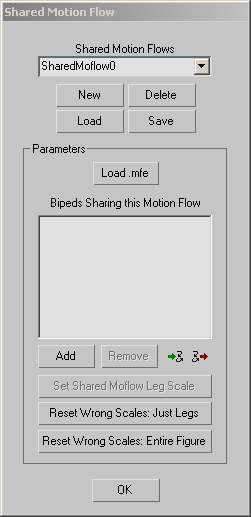
Saves a shared motion flow (SMF) file.
The file contains the shared motion flow graph as well as the scripts for all bipeds sharing the motion flow.
Use this facility to speed biped/crowd-simulation setup. Create and refine the crowd simulation with bipeds that don't use Physique, save the shared motion flow, load or create your final crowd members that use Physique, and then load the shared motion flow. For a procedure, see To apply a shared motion flow to a different group of bipeds:.
Displays a dialog where you can choose bipeds to add to the motion flow list.
Add bipeds to the list of bipeds that share a motion flow. When you add a biped, its current motion flow graph and motion flow scripts will be deleted. It will now have the shared motion flow graph. A biped can only share one motion flow graph. You must remove a biped from its shared motion flow in order to add it to a different shared motion flow.
 Put Multiple Bipeds in Motion Flow
Put Multiple Bipeds in Motion Flow Take Multiple Bipeds out of Motion Flow
Take Multiple Bipeds out of Motion FlowEntire Figure: Resets the entire figure structure of the bipeds that have the wrong scale, to match the figure structure of the correctly scaled biped.
When you add the first biped to the shared motion flow, the system adapts to the size of that biped. If the leg scale of a biped you add subsequently doesn't match that of the first biped, it will be marked in the list with "wrong scale" after it.
All the bipeds you plan on using in a shared motion flow must have the same lower body structure and scale.