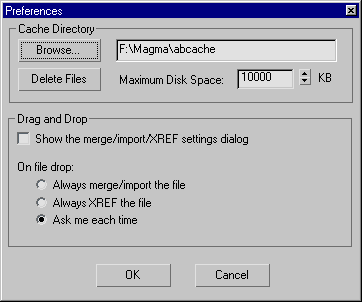Command entry:
Command entry: 
Utilities panel

Utilities rollout

Asset Browser button

File menu

Preferences
Contains the settings with which you can manage the Asset Browser's cache directory and control drag and drop operations.
Interface
Cache Directory group
Provides settings and controls for the cache directory.
- Browse
-
Displays the Choose Cache Directory dialog where you can specify a new directory to use for your cache. The adjacent text
box displays the path of the cache directory where the thumbnail images are stored. You can change the path either by editing
the field or choosing a directory from the pane below the Folders field.
NoteWhen you change directories, you're asked if you want to clear the cache from the previous directory. If you choose to do
so, the Asset Browser erases all thumbnail files from the cache directory you were using previously.
- Delete Files
-
Removes all thumbnail files from your cache directory.
- Maximum Disk Space
-
Sets the maximum size of the cache directory. When you exit Asset Browser, the Asset Browser selects the size of the cache
directory. If it's over the maximum size, the Asset Browser deletes the oldest thumbnail files until the total size is 50
percent of the Maximum Disk Space setting.
Drag and Drop group
Provides controls for importing or linking files after dragging and dropping them into a viewport.
- Show the merge/import/XREF dialog
-
Displays the merge/import/XREF dialog after you drop a file into a viewport.
- Always merge/import the file
-
Imports the file without prompting for confirmation after you drop it into a viewport.
- Always XREF the file
-
Links the file as an XREF without prompting for confirmation after you drop it into a viewport.
- Ask me each time
-
Displays a popup menu to confirm importing or linking after you drop a file into a viewport.