The Displace space warp acts as a force field to push and reshape an object's geometry. Displace affects both geometry (deformable objects) and particle systems.
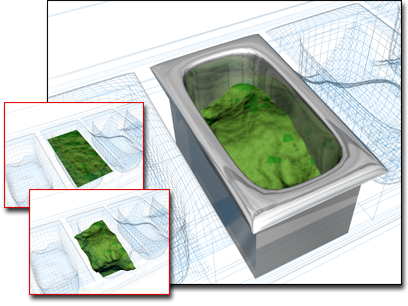
Displace used to change the surface in the container
There are two basic ways to use the Displace space warp:
The Displace space warp works similarly to the Displace modifier, except that, like all space warps, it affects world space rather than object space. Use the Displace modifier when you need to create detailed displacement of a small number of objects. Use the Displace space warp to displace particle systems, a large number of geometric objects at once, or an object relative to its position in world space.
For geometry, the detail of the displacement depends on the number of vertices. Use the Tessellate modifier to tessellate faces you want to show in greater detail.
To create a Displace space warp:
 Create panel, click
Create panel, click  (Space Warps). Choose Geometric/Deformable from the list, then on the Object Type rollout, click Displace.
(Space Warps). Choose Geometric/Deformable from the list, then on the Object Type rollout, click Displace.
To assign a bitmap to a displace space warp:
 Select the Displace warp object.
Select the Displace warp object.
 Displacement group, click the Bitmap button (labeled "None" by default). Use the selection dialog to choose a bitmap.
Displacement group, click the Bitmap button (labeled "None" by default). Use the selection dialog to choose a bitmap.
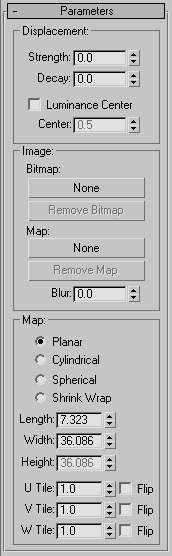
These are the basic controls for Displace space warps.
By default, the Displace space warp centers the luminance by using medium (50%) gray as the zero displacement value. Gray values greater than 128 displace in the outward direction (away from the Displace warp object) and gray values less than 128 displace in the inward direction (toward the Displace warp object). You can adjust the default using the Center spinner. With a Planar projection, the displaced geometry is repositioned above or below the Planar gizmo. Default=0.5. Range=0 to 1.0.
This area contains mapping parameters for a bitmapped Displace warp. The mapping options are comparable to those options used with mapped materials. The four mapping modes control how the Displace warp object projects its displacement. The warp object's orientation controls where in the scene the displacement effect will appear on bound objects.
The number of times the bitmap repeats along the specified dimension. The default value of 1.0 maps the bitmap once; a value of 2.0 maps the bitmap twice, and so on. Fractional values map a fractional portion of the bitmap in addition to copies of the whole map. For example, a value of 2.5 maps the bitmap two and one-half times.