The Normal Bump map lets you use a texture-baked Normals map (see Baked Texture Elements). Typically you assign it to a material's Bump component, Displacement component, or both. Using the map for Displacement can correct edges that otherwise look unrealistically smooth; however, this adds faces to the geometry.
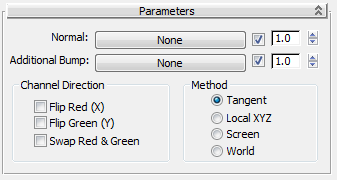
As a rule, contains a Normals map generated by Render To Texture.
Use the toggle to enable or disable use of the map (default=on). Use the spinner to increase or decrease the map's effect.
This optional component can contain an additional map to modify the bump or displacement effect. It is treated as a regular Bump map.
Use the toggle to enable or disable use of the map (default=on). Use the spinner to increase or decrease the map's effect.
By default, the Normals map's red channel indicates left versus right, while green indicates up versus down (and blue indicates vertical distance). The controls in this group let you adjust that interpretation.
The Method group lets you choose which coordinate to use on the normals. These controls are the same as those in the Projection Options dialog.
This is the method to use for objects that both move and deform, such as animated characters.
This method can be used for stationary or moving objects, but not for objects that deform: If the object deforms, the projection will appear incorrect at some frames.
This method is useful mainly for stationary objects seen only from a single angle; for example, a statue seen through a window.
This is useful mainly for objects that don't move or deform; otherwise, a moving object with world-projected normals will appear to “swim” through the texture.