The Slice modifier lets you use a cutting plane to slice through a mesh, creating new vertices, edges and faces based on the location of the slice plane gizmo. The vertices can either refine (subdivide) or split the mesh, and you can also remove the mesh from one side of the plane.
The Slice modifier slices through groups, selected objects or sub-object selections of faces. It works similarly to the Editable
mesh  Edge
Edge  Slice function but does not require the object to be an editable mesh or poly.
Slice function but does not require the object to be an editable mesh or poly.
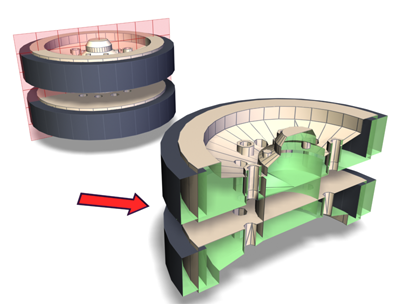
Slice cuts through the assembly.
You can animate the cutting plane, changing its position and rotation over time. You can also make objects gradually appear and disappear of objects by animating the Slice Plane gizmo in conjunction with the Remove Top and Remove Bottom options.



Top: Original object
Middle: Object without top
Bottom: Object without bottom
To create multiple slices in an object, apply multiple Slice modifiers. If the geometry doesn't need to remain parametric, you can collapse it into editable mesh or editable poly format and use the respective Slice tool (see Cut and Slice (Editable Mesh) and Cut and Slice group (Polymesh). This tool is easier to use for making multiple slices in an object, but the object cannot retain its creation parameters.
Example: To slice vertically through an object:
 Move the Slice Plane gizmo so it intersects the middle of the teapot.
Move the Slice Plane gizmo so it intersects the middle of the teapot.
 Rotate the Slice Plane gizmo so it is vertical.
Rotate the Slice Plane gizmo so it is vertical.
Example: To animate the appearance of a teapot using the Slice modifier:
 (Auto Key), and drag the time slider to frame 100.
(Auto Key), and drag the time slider to frame 100.
 Move the Slice Plane gizmo above the top of the teapot.
Move the Slice Plane gizmo above the top of the teapot.  Play the animation to verify that the slice plane is animated.
Play the animation to verify that the slice plane is animated.
 Play the animation again.
Play the animation again.
 Clone and click OK to accept the default settings).
Clone and click OK to accept the default settings).
 Play the animation.
Play the animation.
The wireframe teapot magically becomes a fully shaded one.
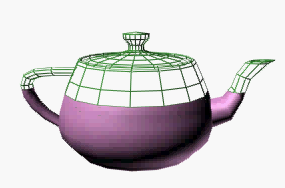
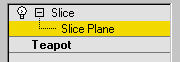
At this sub-object level, you can transform and animate the gizmo like any other object to determine where the slice occurs. Scaling the gizmo has no effect, because its extents are effectively infinite. If you need to limit the extent of the slice, use it on a sub-object selection set of faces, rather than on the entire object.
For more information on the stack display, see Modifier Stack.
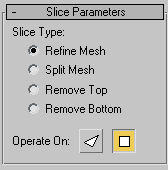
Defines how the slice plane will affect the geometry to which it has been applied.
Choose one of these buttons to specify how the slice handles quads and other polygons.
 FacesTreats the selection set as a set of triangular faces, slicing each one in turn. Outputs a mesh-type object.
FacesTreats the selection set as a set of triangular faces, slicing each one in turn. Outputs a mesh-type object.
 PolygonsConverts the object to a polygon mesh based on visible edges, eliminating hidden edges. Outputs a polymesh-type object.
PolygonsConverts the object to a polygon mesh based on visible edges, eliminating hidden edges. Outputs a polymesh-type object. 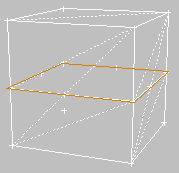
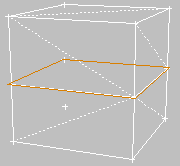
Operate On Face vs. Operate On Polygon