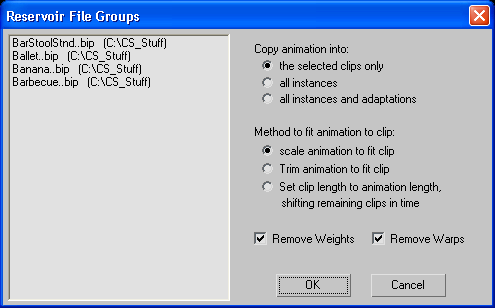Command entry:
Command entry:Select a biped.


Motion panel

Biped Apps rollout

Mixer

Motion Mixer menu bar

Clips

Load Source

From Reservoir
 Command entry:
Command entry:Graph Editors menu

Motion Mixer

Select a non-biped object track

Motion Mixer menu bar

Clips

Load Source

From Reservoir
The Reservoir File Groups dialog opens when you select clips and choose Load Source  From Reservoir on the Clips menu. This action replaces selected clips with the clip you choose from the Reservoir. This dialog shows a list of all the clips
in the Reservoir.
From Reservoir on the Clips menu. This action replaces selected clips with the clip you choose from the Reservoir. This dialog shows a list of all the clips
in the Reservoir.
Interface
- Copy Animation Into:
-
- Only the selected clip in the track is replaced by a new clip chosen from the reservoir.
- Replaces instances of the clip (any occurrence of the selected clip within tracks for the same object, or other objects of the same size) with
the clip selected from the Reservoir.
- Replaces any occurrence (adaptation) of the selected clip on all objects' tracks in the Mixer, with the clip selected from the Reservoir.
- Method to Fit Animation to Clip:
-
- Scales the length of the loaded clip to match the length of the clip it replaces in the track.
- Trims the length of the loaded clip to match the length of the clip it replaces in the track.
- For selected clips, changes the animation length to the loaded clip length. All clips on the track after the selected clip
are shifted depending on the length of the newly loaded clip.
- Remove Weights
-
Removes any existing weight curves from clips selected to be replaced.
- Remove Warps
-
Removes any existing time warps from clips selected to be replaced.
 From Reservoir on the Clips menu. This action replaces selected clips with the clip you choose from the Reservoir. This dialog shows a list of all the clips
in the Reservoir.
From Reservoir on the Clips menu. This action replaces selected clips with the clip you choose from the Reservoir. This dialog shows a list of all the clips
in the Reservoir.