Respect Animation Range constrains a parametric, non-keyable controller track to be active only within the track's current animation range. Choosing this option changes the track's background color to gray.
Example: To set a controller track to respect the animation range:
 Motion Panel
Motion Panel  Assign Controller rollout, highlight the sphere's Position track.
Assign Controller rollout, highlight the sphere's Position track.
 (Assign Controller), and then choose Noise Position from the Assign Controller dialog.
(Assign Controller), and then choose Noise Position from the Assign Controller dialog.
 Select the sphere, and then right-click it. From the quad menu, choose Dope Sheet.
Select the sphere, and then right-click it. From the quad menu, choose Dope Sheet.
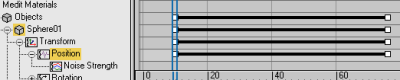
 Play the animation.
Play the animation.
Because Respect Animation Range is on, the sphere starts moving only when it is within the track's animation range.