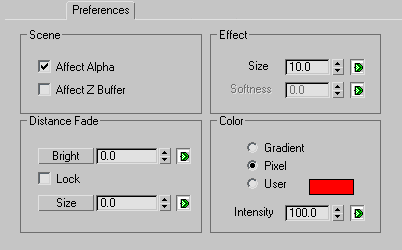Command entry:
Command entry:Video Post toolbar


(Add Image Filter Event)

Choose Lens Effects Glow from Filter Plug-In list.

Setup

Preferences tab
Glow Preferences define the size of the glow, its occlusion, and whether or not it affects the Z-Buffer or alpha channels.
Interface
The Preferences panel is divided into four sections: Scene, Distance Fade, Effect, and Color.
Scene group
- Affect Alpha
-
Specifies whether or not the glow affects the alpha channel of the image, when rendered to a 32-bit file format.
- Affect Z Buffer
-
Specifies whether or not the glow affects the Z-Buffer of the image. When this option is enabled, the linear distance of the
glow is recorded, and can be used in special effects that make use of the Z-Buffer. For example, Lens Effects Focus blurs
objects based on their Z-Buffer information. To use Focus with a glow, you must enable this option.
Distance Fade group
These controls fade the glow effect, based on its distance from the camera. This is the same as distance fade for the lens
flare.
- Bright
-
Lets you fade the brightness of the glow effect based on the distance from the camera. This is ideal for submarine running
lights and any other effect where you want your glow to disappear into the distance. This parameter can be animated.
- Size
-
Lets you fade the size of the glow effect based on the distance from the camera. In most circumstances, you want the overall
size of the glow to diminish as it gets farther away from the camera. This parameter can be animated.
- Lock
-
When selected, locks the Bright and Size values together, so that the size and brightness fading is synchronized.
Effect group
- Size
-
Sets the size of the overall glow effect. This parameter can be animated.
- Softness
-
Softens and blurs the glow effect. Values range from 0 to 100. This control is enabled only when you use Gradients as the
color method (see the next section). Softness is only available when the Gradient option in the Color area is selected. This
parameter can be animated.
Color group
- Gradient
-
Creates the glow based on the settings in the Gradients panel. When you use this method, you can use the Softness spinner
in the Effect area.
- Pixel
-
Creates the glow based on the pixel color of the object. This is the default method. It is very fast.
- User
-
Lets you select a color for the glow effect. Click the color swatch to display the Color Selector and choose a color.
- Intensity
-
Controls the intensity or brightness of the glow effect. Values range from 0 to 100. This control is enabled only when Pixel
or User is the chosen color method.