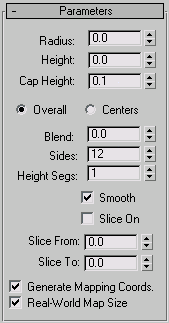Command entry:
Command entry: 
Create panel


(Geometry)

Extended Primitives

Object Type rollout

OilTank button
 Command entry:
Command entry:Create menu

Extended Primitives

Oil Tank
Use OilTank to create a cylinder with convex caps.
Procedures
To create an oil tank:
- From the Create menu, choose Extended Primitives
 Oil Tank.
Oil Tank.
- Drag the mouse to define the radius of the base of the oil tank.
- Release the mouse button, and then move the mouse vertically to define the height of the oil tank. Click to set the height.
- Move the mouse diagonally to define the height of the convex caps (toward the upper left to increase the height; toward the
lower right to decrease it).
- Click again to finish the oil tank.
Interface
Creation Method rollout
- Edge
-
Draws the object from edge to edge. You can change the center location by moving the mouse.
- Center
-
Draws the object from the center out.
Parameters rollout
- Radius
-
Sets the radius of the oil tank.
- Height
-
Sets the dimension along the central axis. Negative values create the oil tank below the construction plane.
- Cap Height
-
Sets the height of the convex caps. The minimum value is 2.5 percent of the Radius setting. The maximum value is 99 percent
the Radius setting, unless the absolute value of the Height setting is less than twice the Radius setting, in which case cap
height cannot exceed 49.5 percent of the absolute value of the Height setting.
- Overall/Centers
-
Determines what the Height value specifies. Overall is the overall height of the object. Centers is the height of the midsection
of the cylinder, not including its convex caps.
- Blend
-
When greater than 0, creates a bevel at the edge of the caps.
- Sides
-
Sets the number of sides around the oil tank. To create a smoothly rounded object, use a higher number of sides and turn Smooth
on. To create an oil tank with flat sides, use a lower number of sides and turn Smooth off.
- Height Segs
-
Sets the number of divisions along the oil tank's major axis.
- Smooth
-
Blends the faces of the oil tank, creating a smooth appearance in rendered views.
- Slice On
-
Turns on the Slice function. Default=off.
When you create a slice and then turn off Slice On, the complete oil tank reappears. You can therefore use this check box
to switch between the two topologies.
- Slice From, Slice To
-
Sets the number of degrees around the local Z axis from a zero point at the local X axis.
For both settings, positive values move the end of the slice counterclockwise; negative values move it clockwise. Either setting
can be made first. When the ends meet, the whole oil tank reappears.
- Generate Mapping Coords
-
Generates coordinates for applying mapped materials to the oil tank. Default=on.
- Real-World Map Size
-
Controls the scaling method used for texture mapped materials that are applied to the object. The scaling values are controlled
by the Use Real-World Scale settings found in the applied material's Coordinates rollout. Default=off.
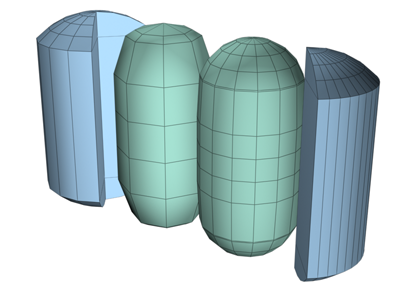
 Oil Tank.
Oil Tank.