The Clean MultiMaterial utility parses Multi/Sub-Object materials and displays any that contain sub-materials are not assigned to any material IDs in the scene. You can then choose to remove any unused sub-materials, thus consolidating your Multi/Sub-Object materials.
This utility searches an entire scene. You do not need to select objects or materials.
The Clean Multi-Materials dialog opens, displaying the following:
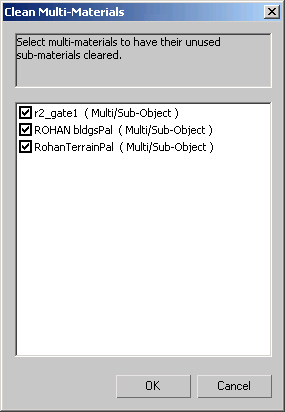
The dialog displays a list of all Multi/Sub-Object materials that contain unassigned sub-materials. All the Multi/Sub-Object materials are automatically turned on, and thus subject to cleaning.
To clean specific Multi/Sub-Object materials:
When you create a Multi/Sub-Object material, you might create extra sub-materials in anticipation of objects that haven't been added to the scene yet. In such cases, you can prevent the utility from removing the extra sub-materials.
The Clean Multi-Materials dialog opens.
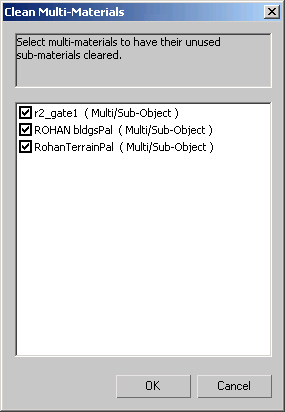
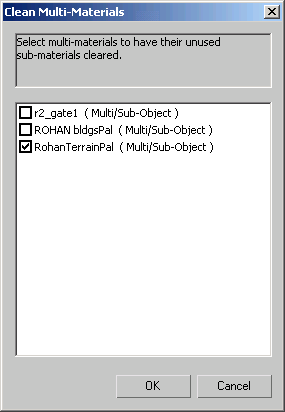
All unused sub-materials are deleted from the indicated materials and the dialog closes.
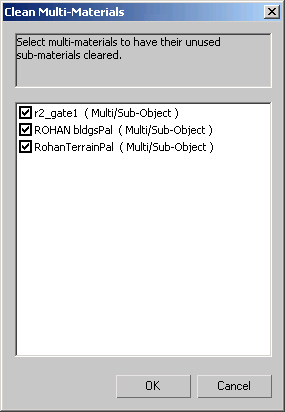
The Clean dialog presents you with a list of all Multi/Sub-Object materials in the scene that contain unassigned sub-materials. You can then select materials from which to remove unassigned sub-materials.
The dialog consists of two parts: a status field at the top and a list of Multi/Sub-Object materials.
This list displays Multi/Sub-Object materials that have sub-materials that are not currently being used in the scene. When the Clean MultiMaterial utility opens, it lists all Multi/Sub-Object materials with unused sub-materials and turns them on to be cleaned. Click the check box next to a material name to turn it off and prevent the utility from cleaning it.